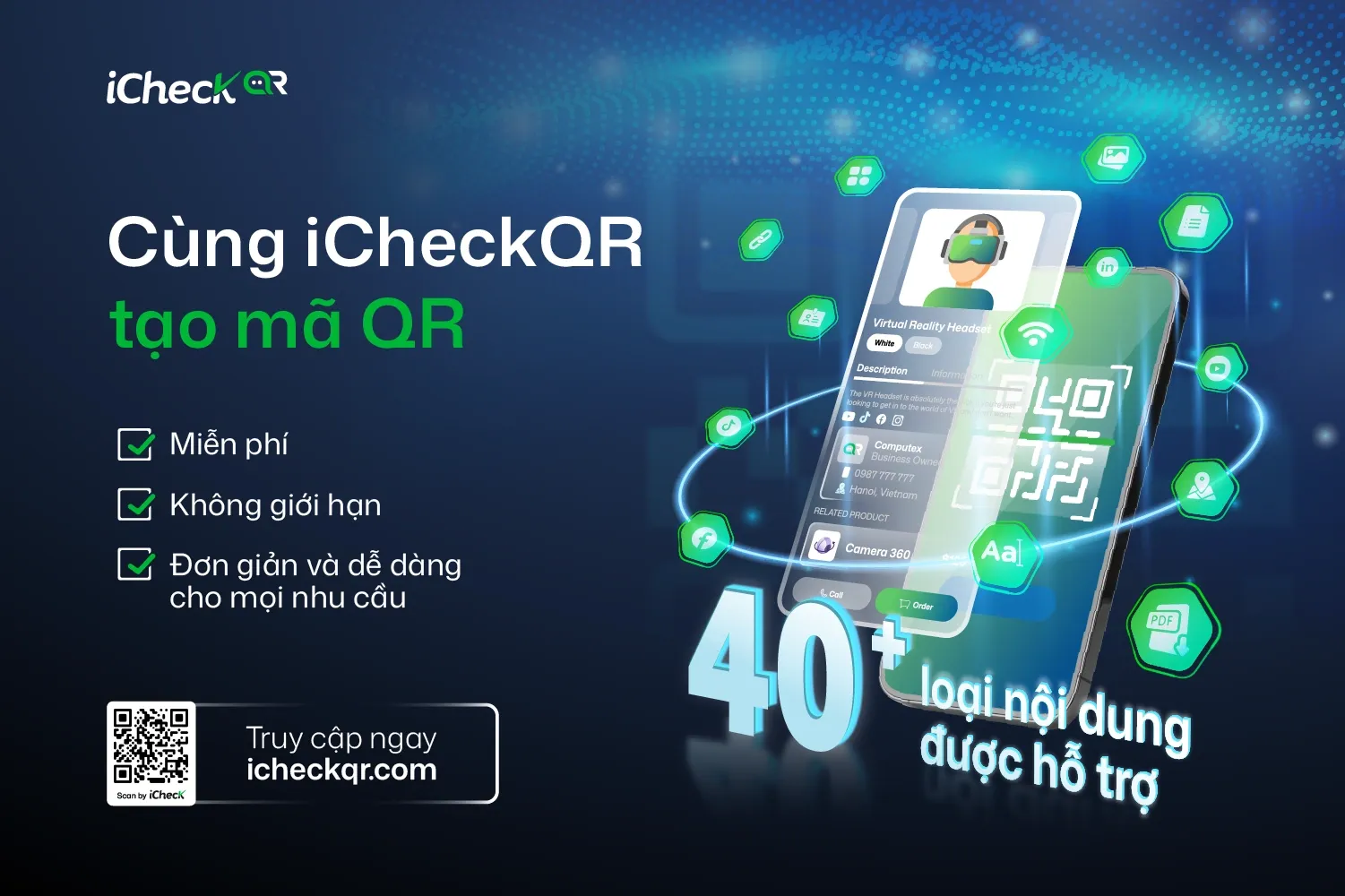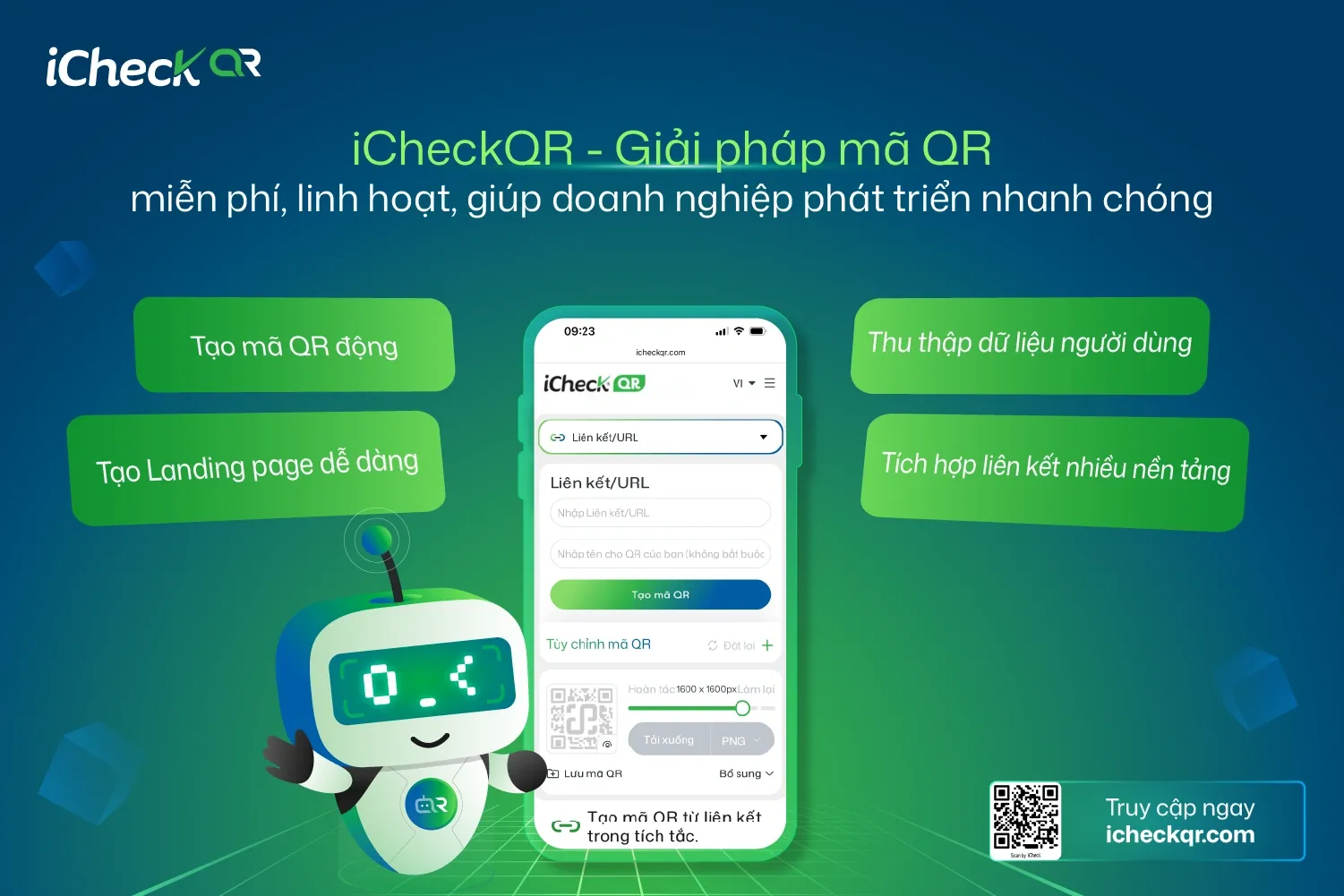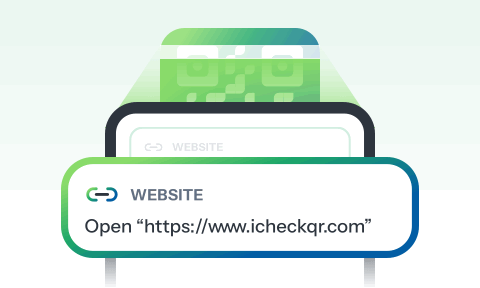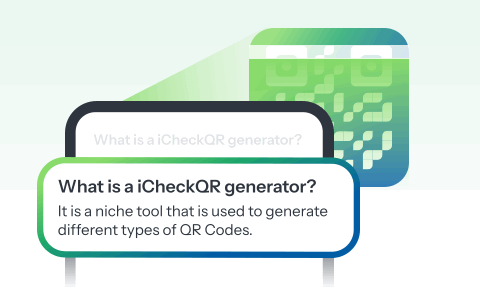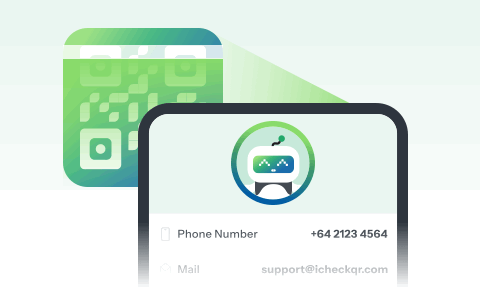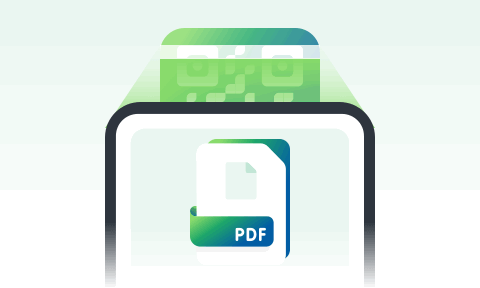How to Generate QR Codes for Word Documents for Free
Want to share Word files with just one scan? The simplest way is to create QR codes for Word documents (OneDrive, Google Drive...) or embed content directly into the QR code using a tool like iCheckQR. No account required, no advertising, used for slides, internal documents, Zalo, email...1. Benefits & Outstanding Applications of QR Code GenerationWord document?Outstanding benefits:Share quickly: Simply scan the code to access the document instantly – no need for emails or cumbersome logins.Save time and effort: Especially useful in meetings, classrooms, crowded events.High professionalism: QR codes can be inserted into slides, posters, forms or printed documents to create a modern impression.Easy to use for both creator and recipient: Suitable for all subjects from students to office workers.Flexible: Can generate QR codes that lead to Word files in the cloud, contain text excerpts, or download forms.Practical application:FieldPractical applicationTeaching – LearningTeachers share outlines, Word documents; students submit assignments using QR codesOffice – businessShare internal forms, workflows, training materialsMarketing – eventsPrint QR code containing product introduction, Word brochure on banner, standeeAdministration - organizationSend notifications, administrative documents, sample files via QR code on bulletin boardIndividualAttach QR codes to CVs, cover letters or relevant Word documentsIllustration of sharing Word documents via QR code2. Methods to generate QR codes for Word documentsUse free online toolsOnline platforms help you generate QR codes from Word documents quickly,no software required and Most are freeSome popular tools:ToolsUpload Word fileCreate linking wordsCustomize QRDynamic QR CodeiCheckQR✔️✔️✔️✔️ (with upgrade)QRCode Monkey✖️ (link-only)✔️✔️✖️QR TIGER✖️ (link-only)✔️✔️✔️ (register)ME-QR✔️✔️✔️ (limit)✔️ (have account)Advantages and disadvantages of this methodAdvantage:Free, easy to use, no registration requiredSupport professional QR code interface customizationGenerate both static and dynamic QR codesLimit:File size limit (depending on platform)Some advanced features require a paid accountInstructions for creating QR codes for Word documents using iCheckQRAccess toiCheckQR file QR code generation link: https://icheckqr.com/qrcode/File1 .Login / Register helps you save QR code generation historyPress the button“Download Word file from computer”.Select the presentation file format.docxneed to shareWait a few seconds for the system to load and process.QR Code Naming - Easier Code ManagementNote: iCheckQR supports files with a maximum capacity of about 10 MB in free version.You can customize QR codes to add a personal touch or brand:Color: choose color code, background color to match brand identity or slide content.Frame: add borders with messages like “Scan to download file”, “Lecture here”… to increase interaction rate.Logo: upload company, organization, school logo and place it in the middle of the QR codePress the button“Generate QR code”.Wait for the system to process → the QR code will be displayed in a few seconds.Press “Download”to save to your computer. You can choose PNG format (common) or SVG (for high quality printing).Use your phone (camera or QR code scanning app like Zalo, Google Lens...) to scan the code you just created.Make sure the PPTX file opens correctly, without errors or permission requests.Using Add-ins for WordQR4Officeis a free utility certified by Microsoft, supporting Word, Excel and PowerPoint users to quickly create QR codes from URL, text, email or phone number link. QR4Office does not generate codes from Word files directly, but you can enter a link to the file (on OneDrive, Google Drive...) to generate a QR code leading to the document.How to install and use QR4Office in WordOpen Word → select tab Insert (String)Press Get Add-insSearch keywords“QR4Office”→ ClickAddto installOpen the utility in My Add-ins→ QR4Office will appear on the right sideEnter a link to a Word document (for example, a OneDrive or Google Drive link)Custom: Code color, code size, error correction levelPress Insert→ The QR code will be inserted directly into the documentAdvantageIntegrate directly in Word, no need to open browserSimple interface, easy to use, suitable for non-technical peopleBasic customizations like color, size are possible.LimitInternet connection required to install and use the utilityGenerate QR codes from links or text only, does not support direct file downloadDoes not support dynamic QR codes or advanced designs (borders, logos...)3. Generate QR code from Word document stored in the cloudOne of the most effective and popular ways to generate QR codes for Word documents is to store the file on cloud services like Google Drive, OneDrive or Dropbox, then generate a QR code from the sharing link. This is especially useful when you want to share documents that can be updated, tracked, and have access control.3.1 Instructions for uploading Word documents to hosting servicesWith Google DriveAccesshttps://drive.google.comPress “New” → “Upload File”Select a Word file (.doc or .docx) from your computerWith OneDriveAccesshttps://onedrive.live.comPress “Upload”→ select “File”Select the Word document to archiveWith DropboxAccesshttps://www.dropbox.comPress “Upload”→ select Files from computerOr drag and drop Word files into the browser window.3.2 How to get public share linkAfter uploading, you need to create share link can be made public to generate QR code:Google Drive:Right click on the file → select "Share"Press “Anyone with the link can view”Press “Copy link”OneDrive:Right click on the file → select "Share"Select “Anyone with a link”, enable permissions "See"Press “Copy link”Dropbox:Click the “Share” icon next to the fileCreate link → click “Copy link”3.3 Generate QR code from link using online toolAfter having a public sharing link, you use tools like: iCheckQR, QR TIGER, ME-QR, QRCode MonkeySteps:Access the QR code generatorSelect QR code type →paste document linkCustomize the QR code interface (color, frame, logo…) if you wantPress “Generate QR code”→ download QR code to insert into document or printNote on access and securityDouble check sharing permissions: If set incorrectly, the person scanning the code may get the error “Document not accessible”.Do not share files containing sensitive information publicly.For secure content, select access“only people with specific emails” and Avoid using public QR codes.If you need to edit the file later while keeping the QR code intact, use Dynamic QR code from tools like iCheckQR, ME-QR or QR TIGER (with account).4. Generate QR codes containing content from Word documentsIn addition to generating a QR code that leads to a document download link, you can alsoGenerate QR codes that contain text content directlyfrom Word file. This is a quick method, no need to save the file to the cloud, suitable for sharingbrief informationsuch as quotes, instructions, short notices, excerpts from text…Instructions for implementationOpen Word document →copy the text to share(e.g. 1–3 sentences, announcement paragraph, quote)Access text QR code generator tools like: iCheckQR,QRCode Monkey, QR TIGERSelect QR code type:Text / TextPaste content into the input boxCustomize color, border, logo (if desired)Press “Generate QR code”→ download to usePractical applicationUse casesShared content exampleTeacher - studentExcerpts of theory, lessons, notes Administration - noticeShort regulations, departmental guidelinesMarketing - eventsSlogan, promotion, discount codePersonal - mediaInvitation, thank you, product usage instructionsNotes on useCharacter limit: Each QR code can only contain words200–500 characters(depending on the tool). For very long text, convert tolink or upload file.Display on phone: Line breaks should be reasonable, and the content should be clear and concise to ensureeasy to read on small screen.Content updates are not supported.: If you need to edit it later, you have to generate a new code (unless you use a platform that supports dynamic text QR – which is quite rare).5. Notes when creating and using QR codes for Word documentsTest scan before sharing: Ensure the code works on multiple devices, leads to the correct link, and does not require inconvenient logins.Easy to scan design: Prioritize high contrast colors, avoid logos that are too large or codes that are too elaborate if printed small.Ensuring access: Documents on OneDrive, Google Drive should be set to public or shared with the right audience.Dynamic QR codes should be used.: If you need to edit the link later without having to recreate a new code, use dynamic QR codes from tools like iCheckQR, ME-QR…6. Frequently Asked Questions (FAQ)Is it possible to generate QR codes for Word documents for free?→ Have.You can use tools like iCheckQR, ME-QR, QRCode Monkey without an account.How to edit the content of a QR code after it has been created?Only dynamic QR codes can have their content edited. Static QR codes cannot be changed after they are created.How many characters can a QR code hold?→ About 300–1000 characters depending on the tool. If it contains long text, it should be converted to link format.ConcludeGenerate QR code for Word documentnot only a convenient technological solution but alsoan effective bridge between the creator and the receiver of information. Whether you are a teacher, office worker, marketer or individual user, sharing Word documents via QR code will help youSave time, improve professionalism and optimize reader experience.Depending on your needs, you can choose the right method: from free online tools like iCheckQR, QRCode Monkey, to built-in integration in Microsoft Word or generating QR codes from documents stored in the cloud. With a little attention to security, formatting and testing before sharing, you canTurn a regular Word file into something convenient, accessible, and personal or corporate.
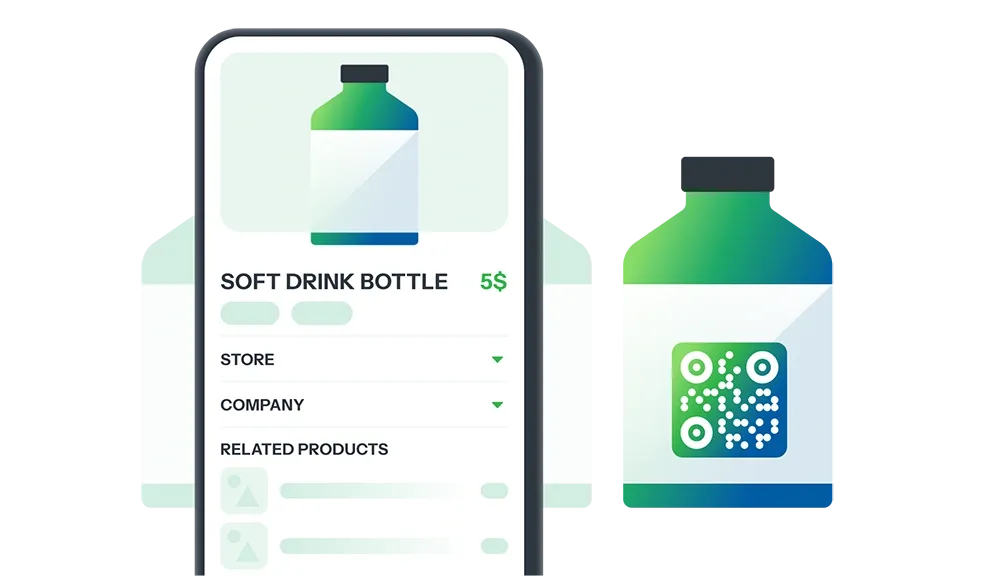
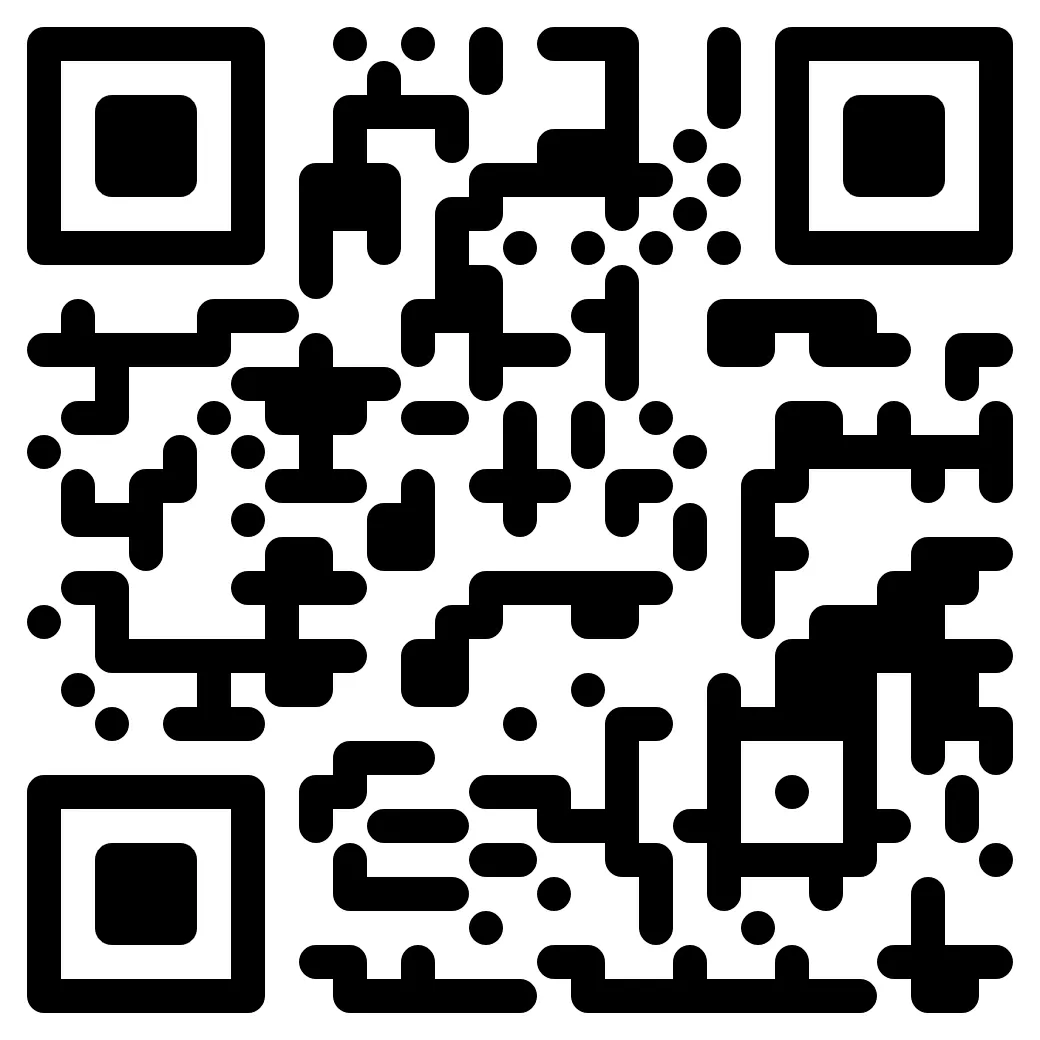 Prodotto DEMO
Prodotto DEMO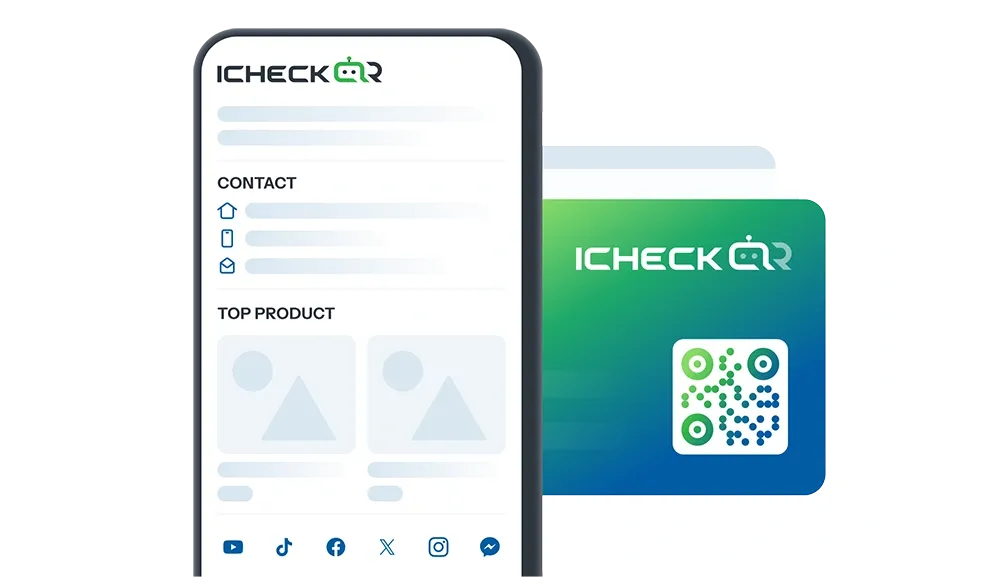
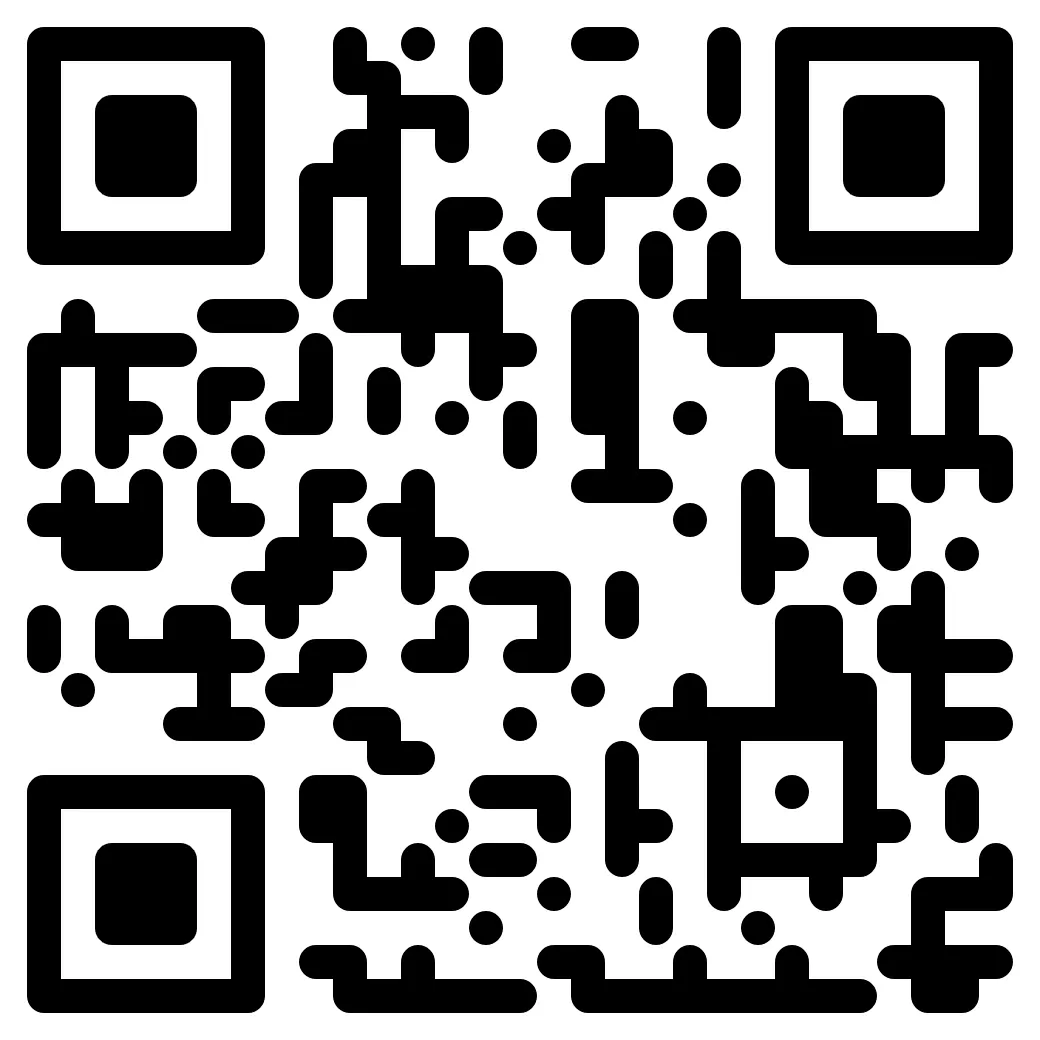 Azienda DEMO
Azienda DEMO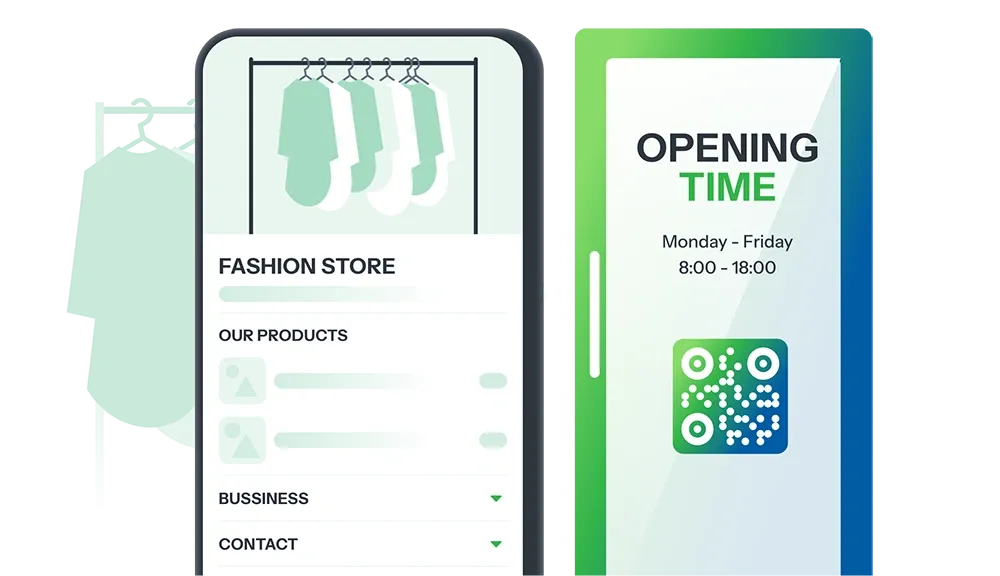
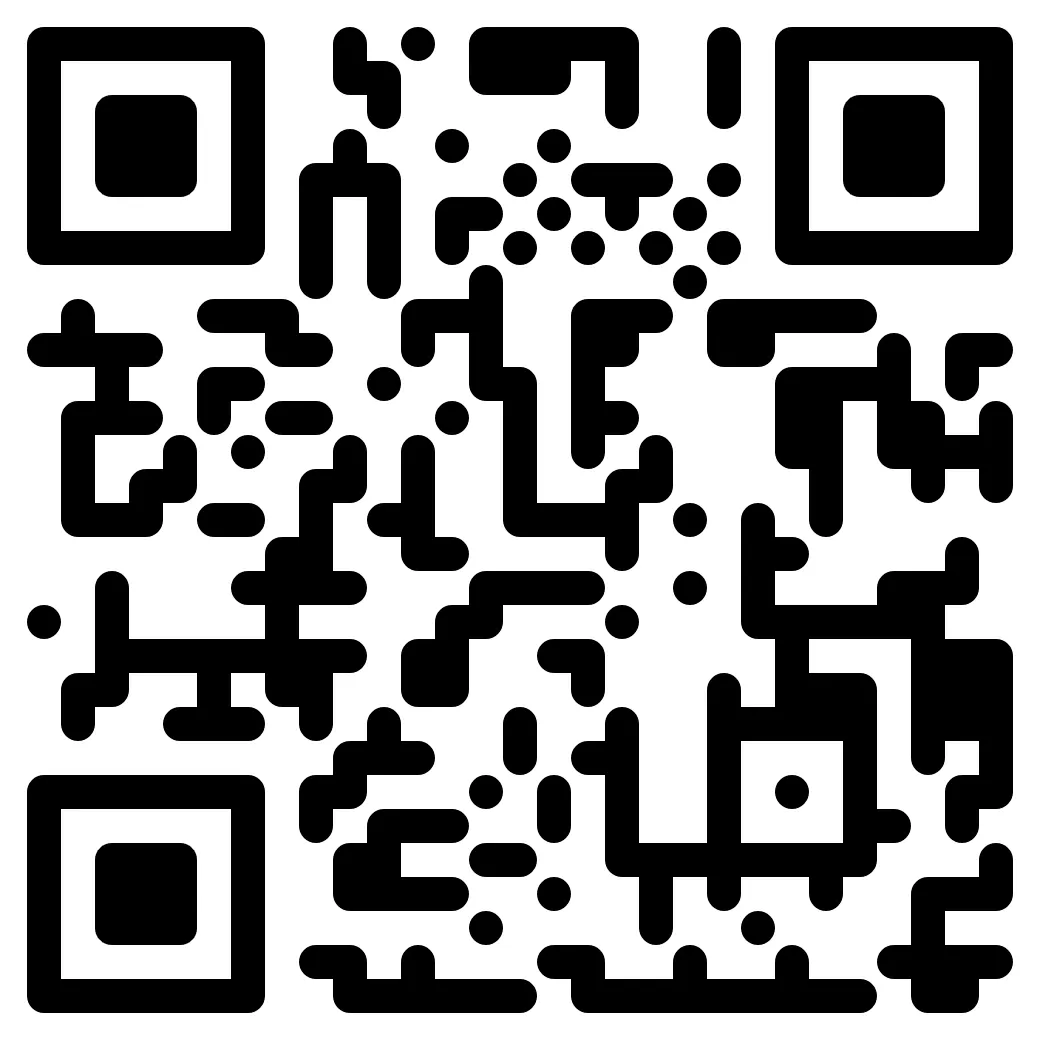 Negozio DEMO
Negozio DEMO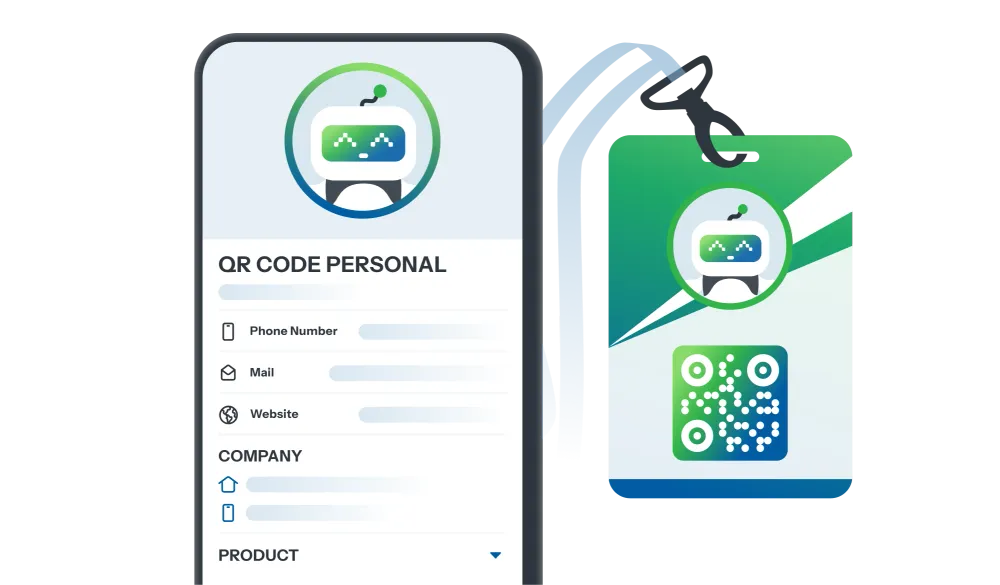
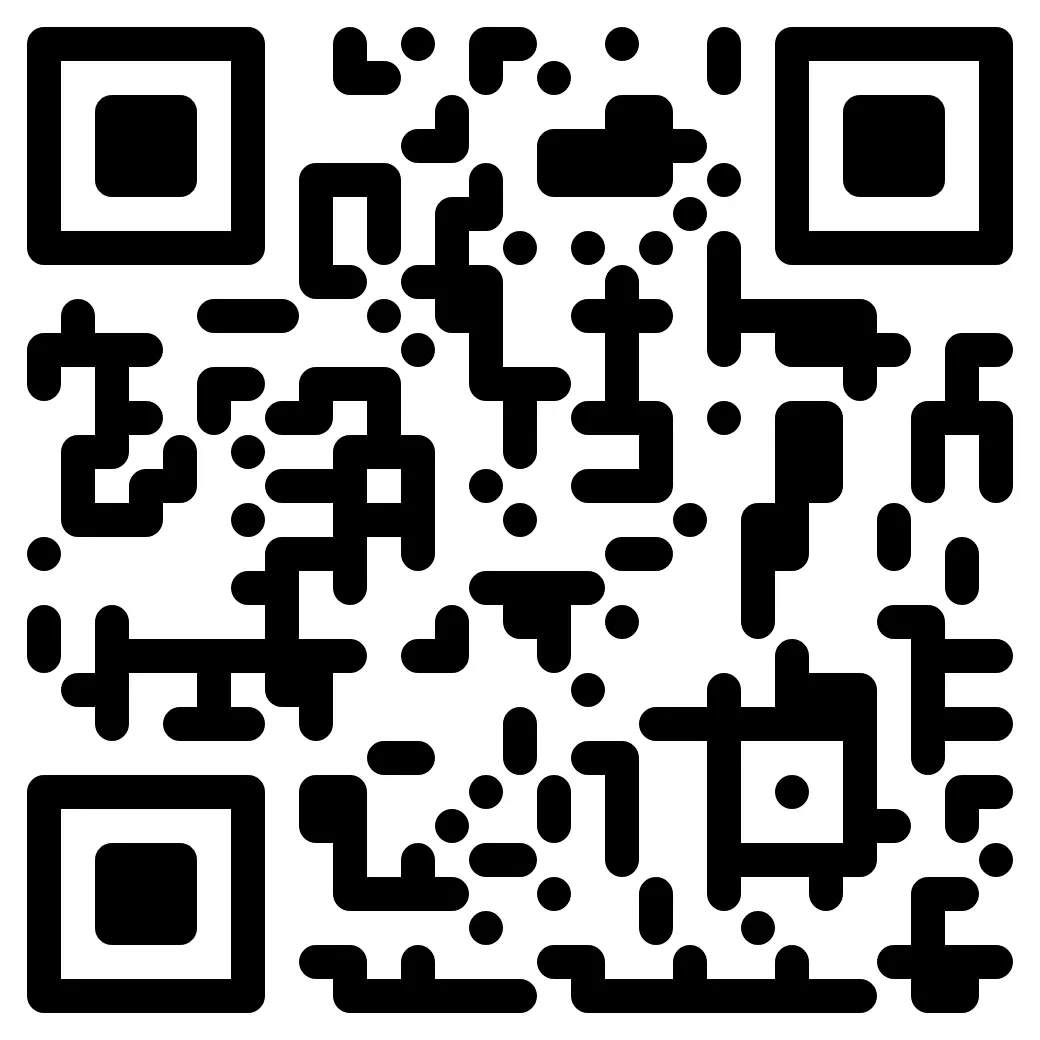 Personale DEMO
Personale DEMO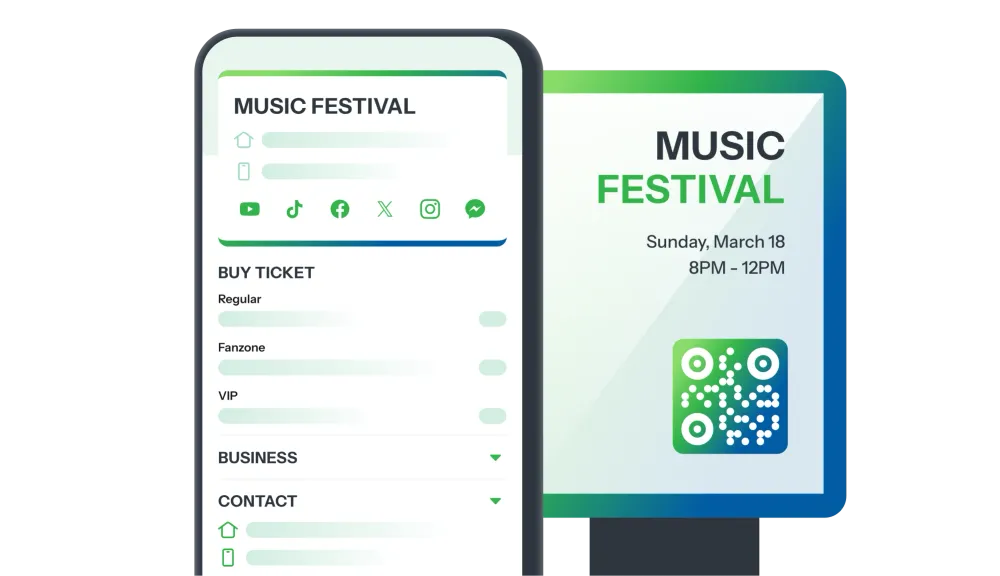
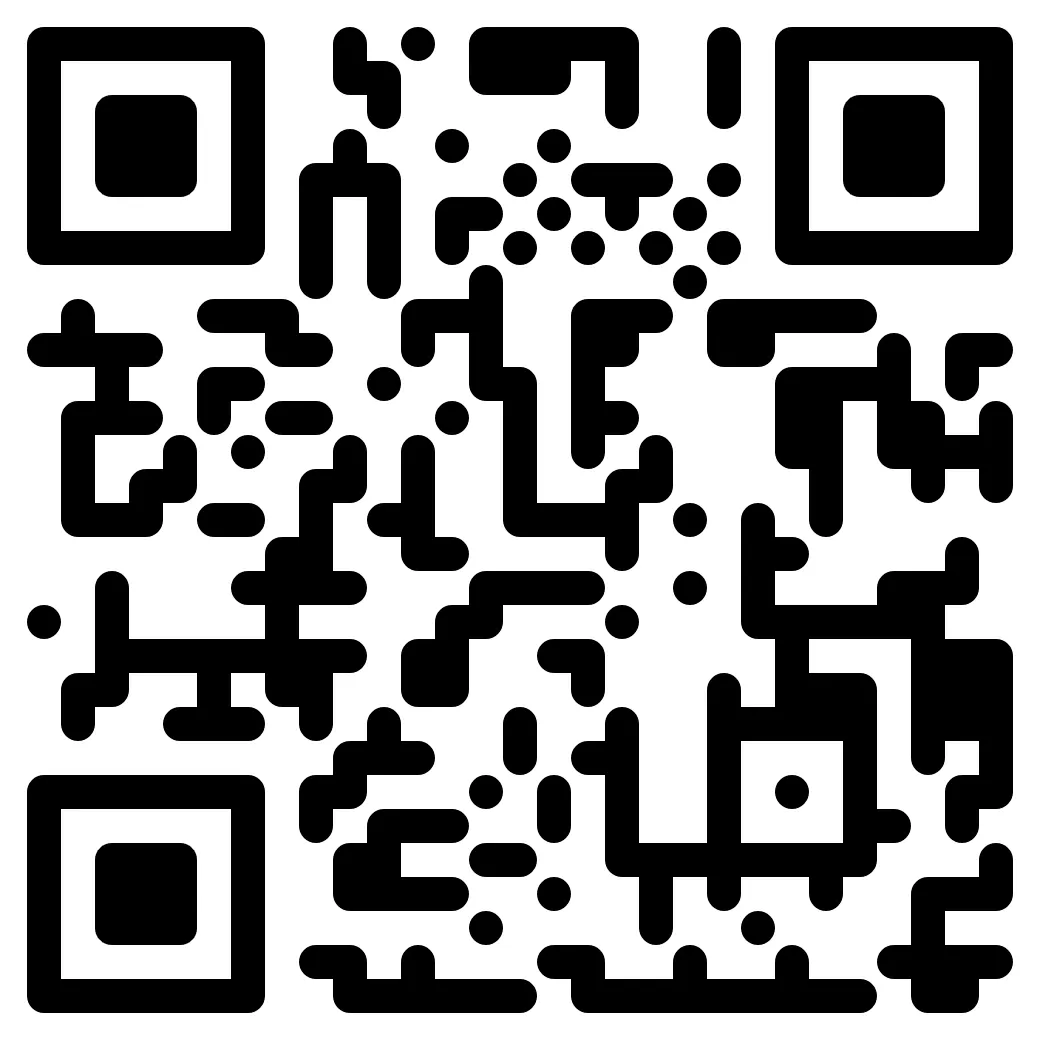 Evento DEMO
Evento DEMO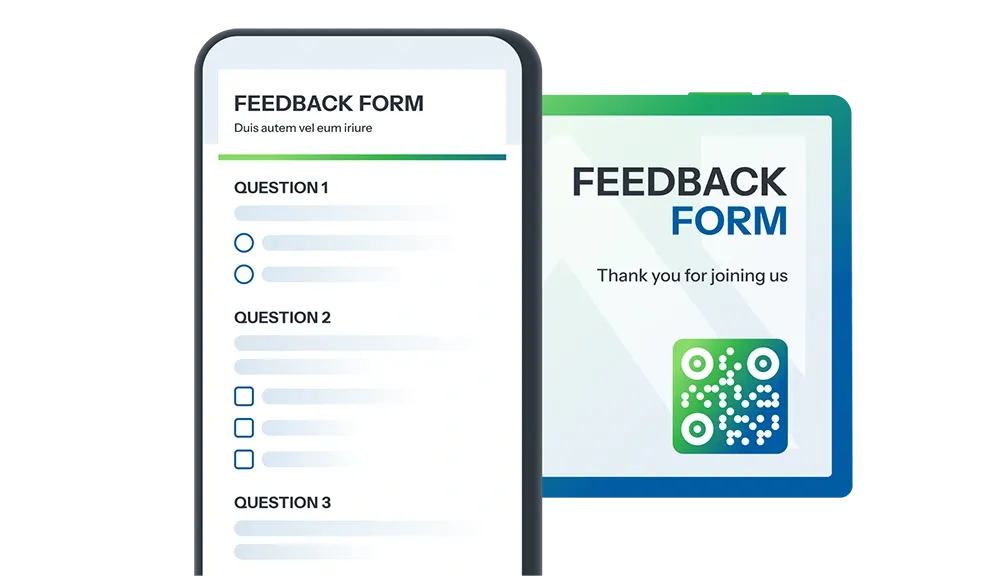
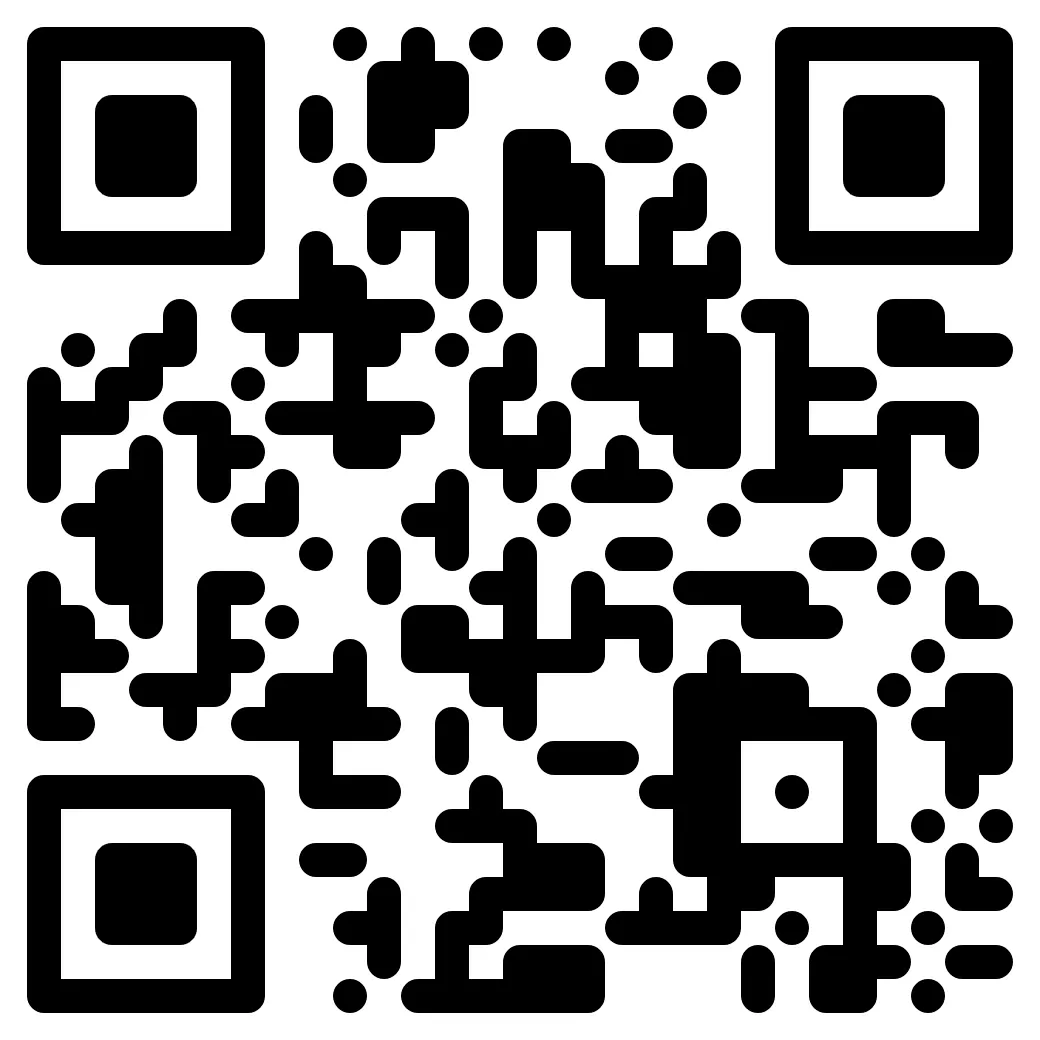 Sondaggio DEMO
Sondaggio DEMO