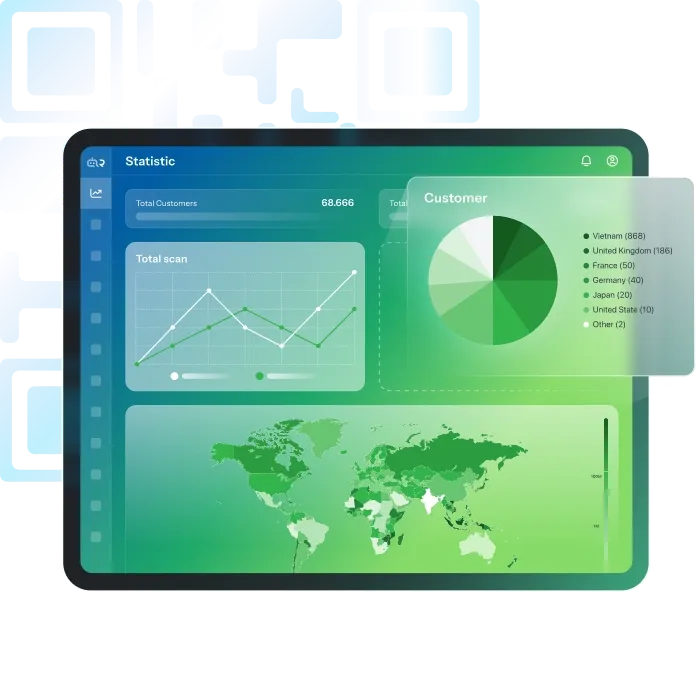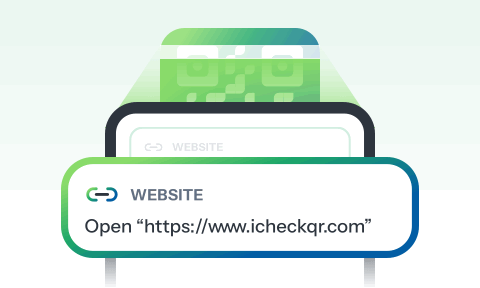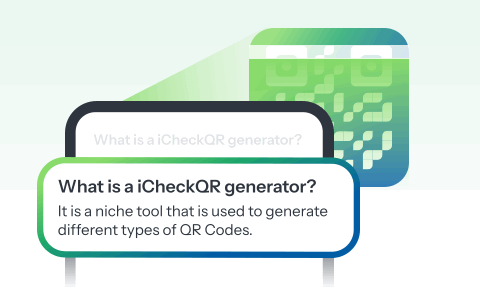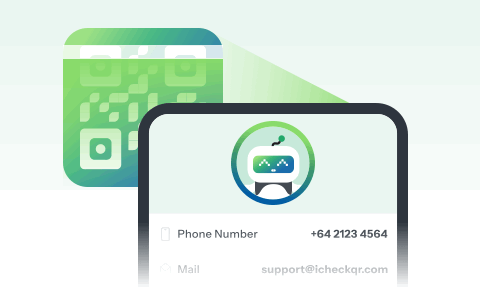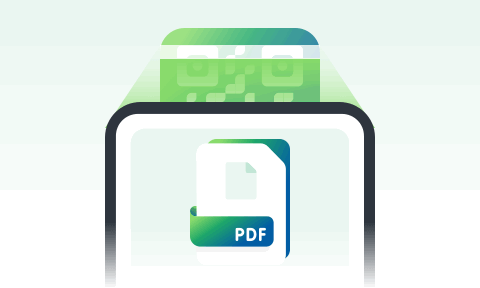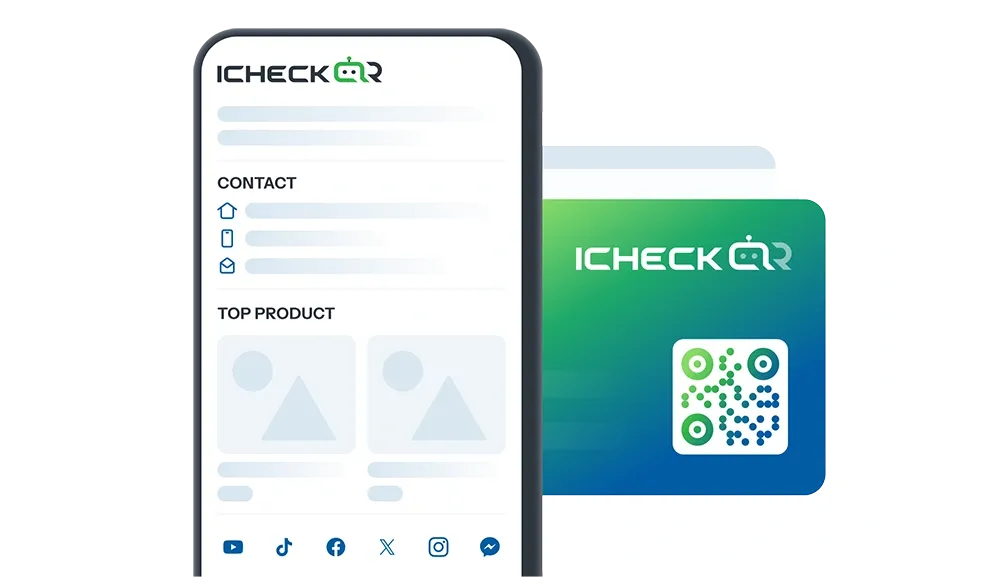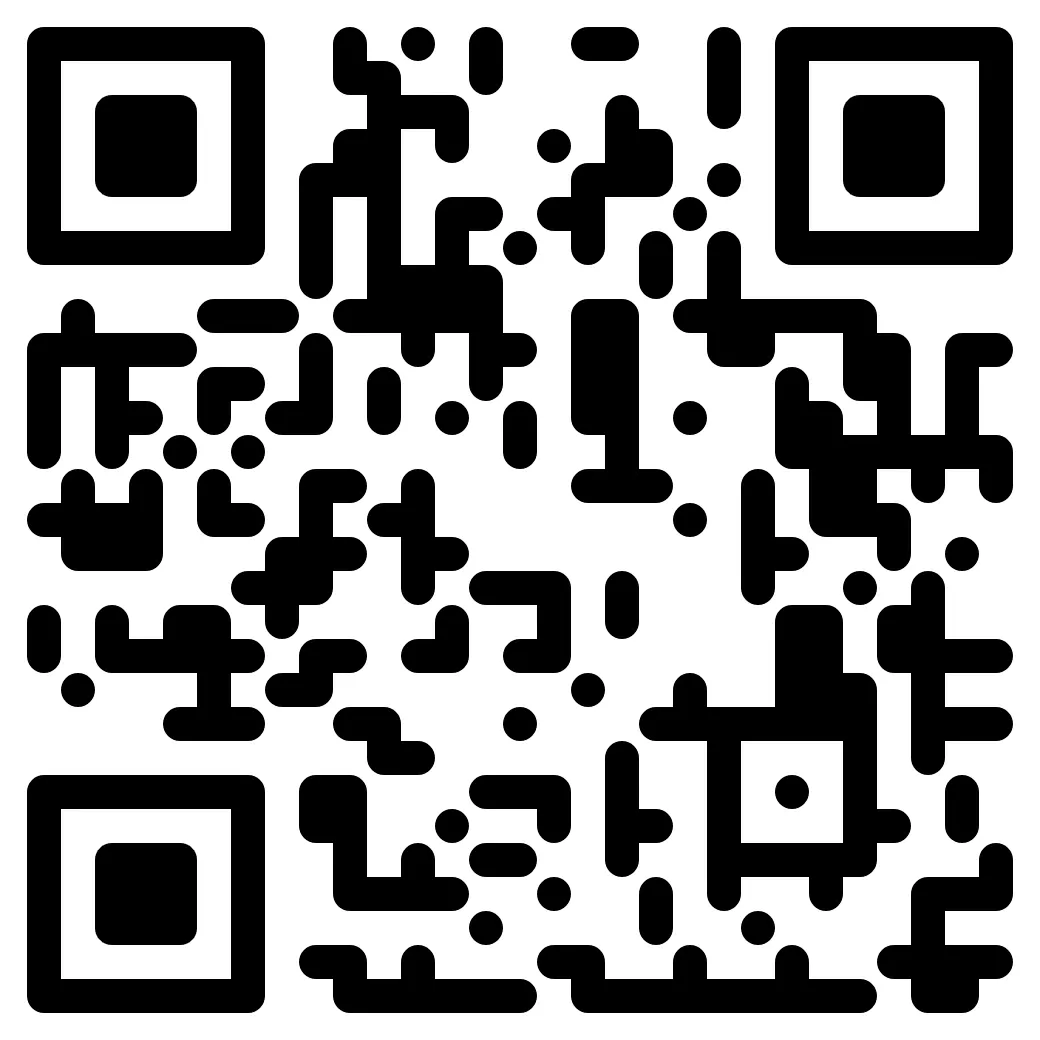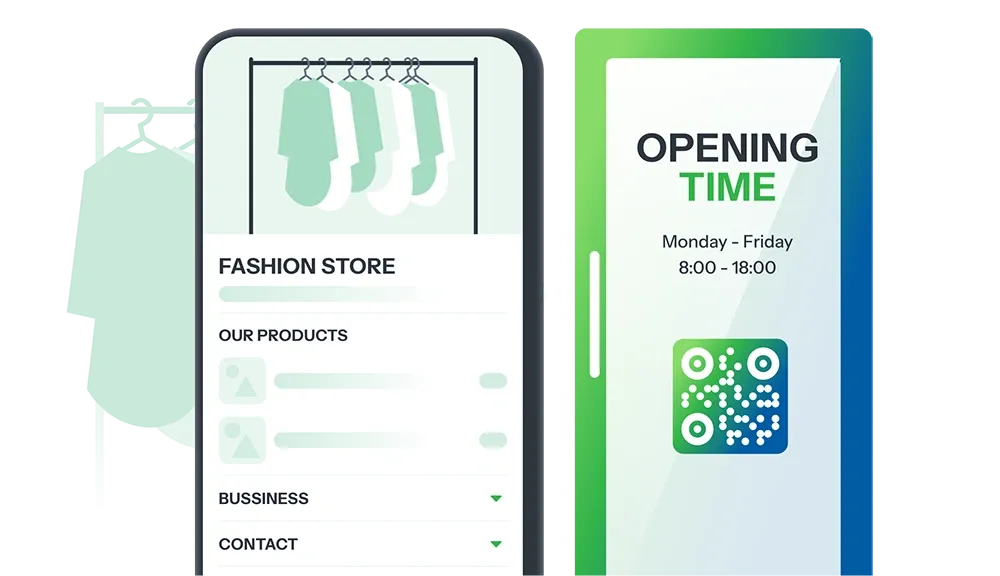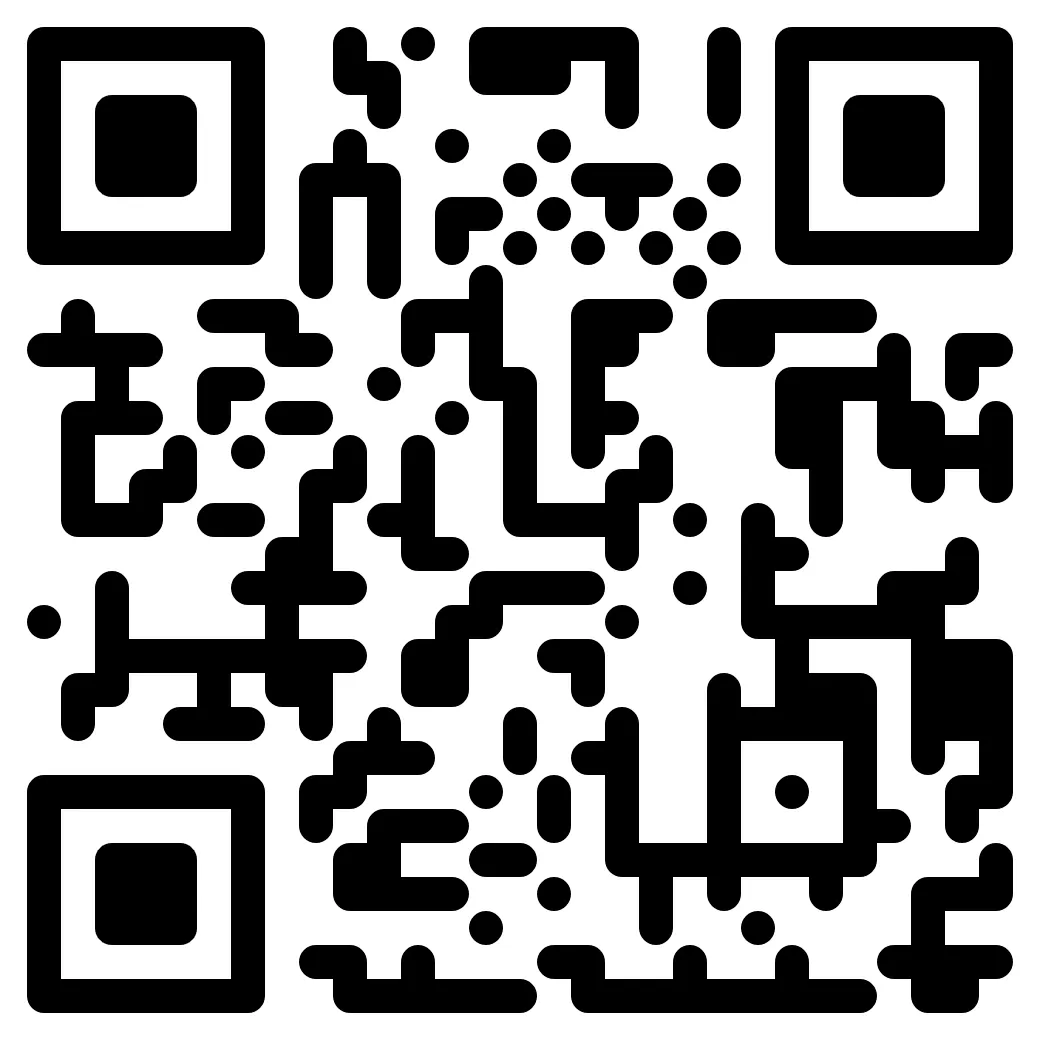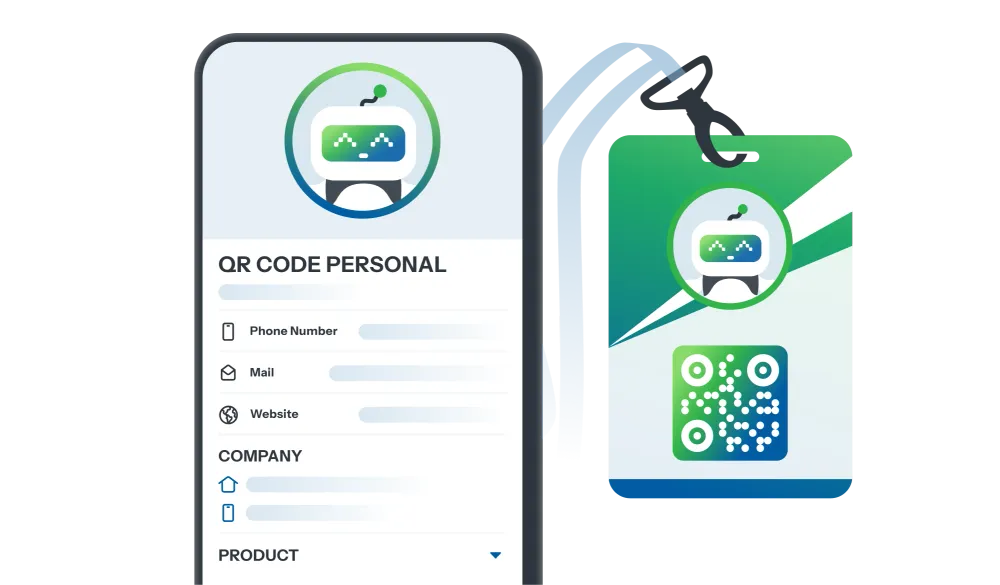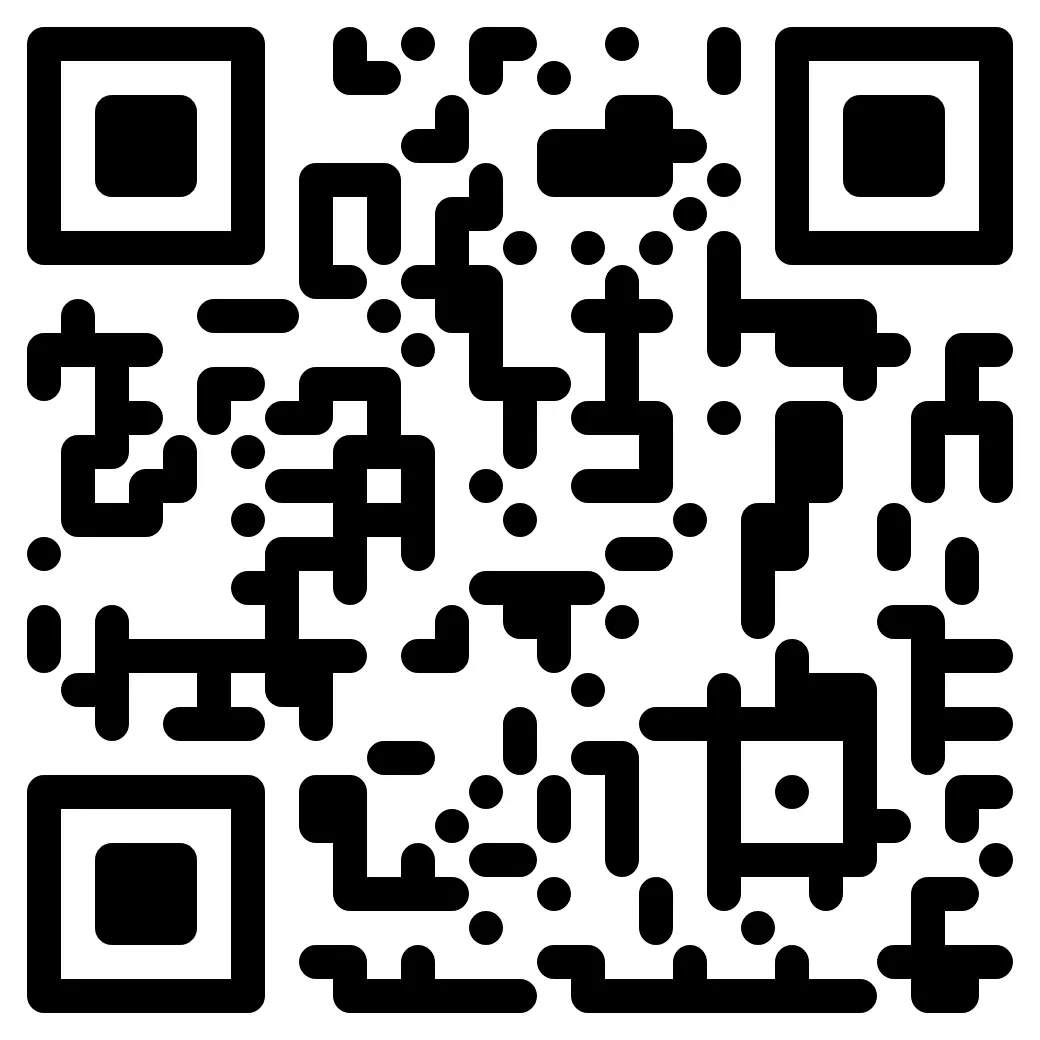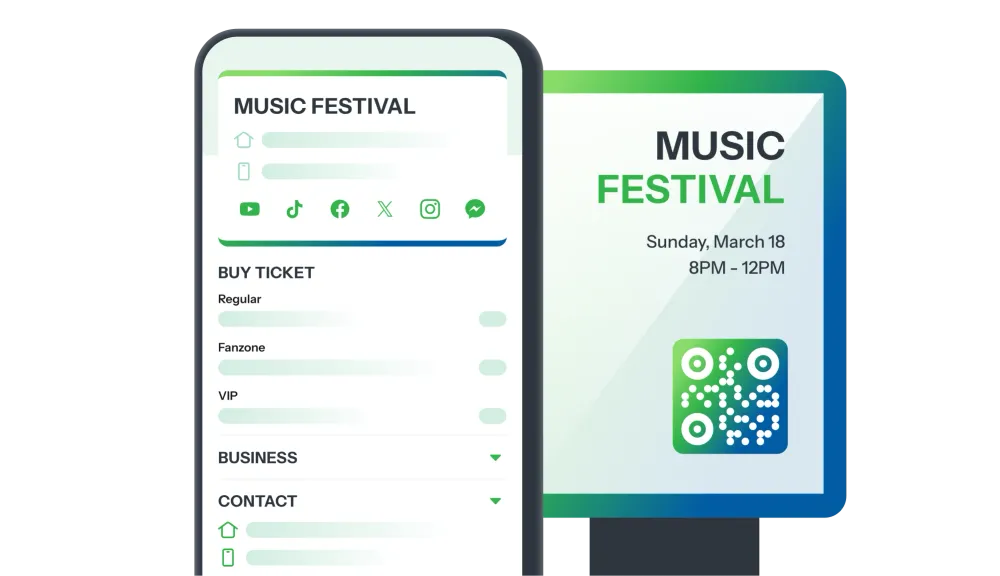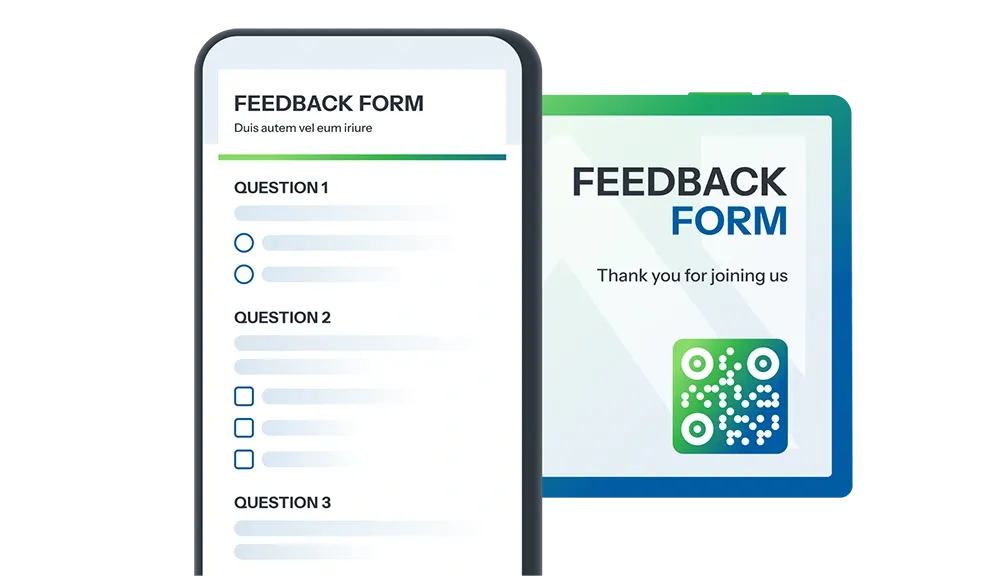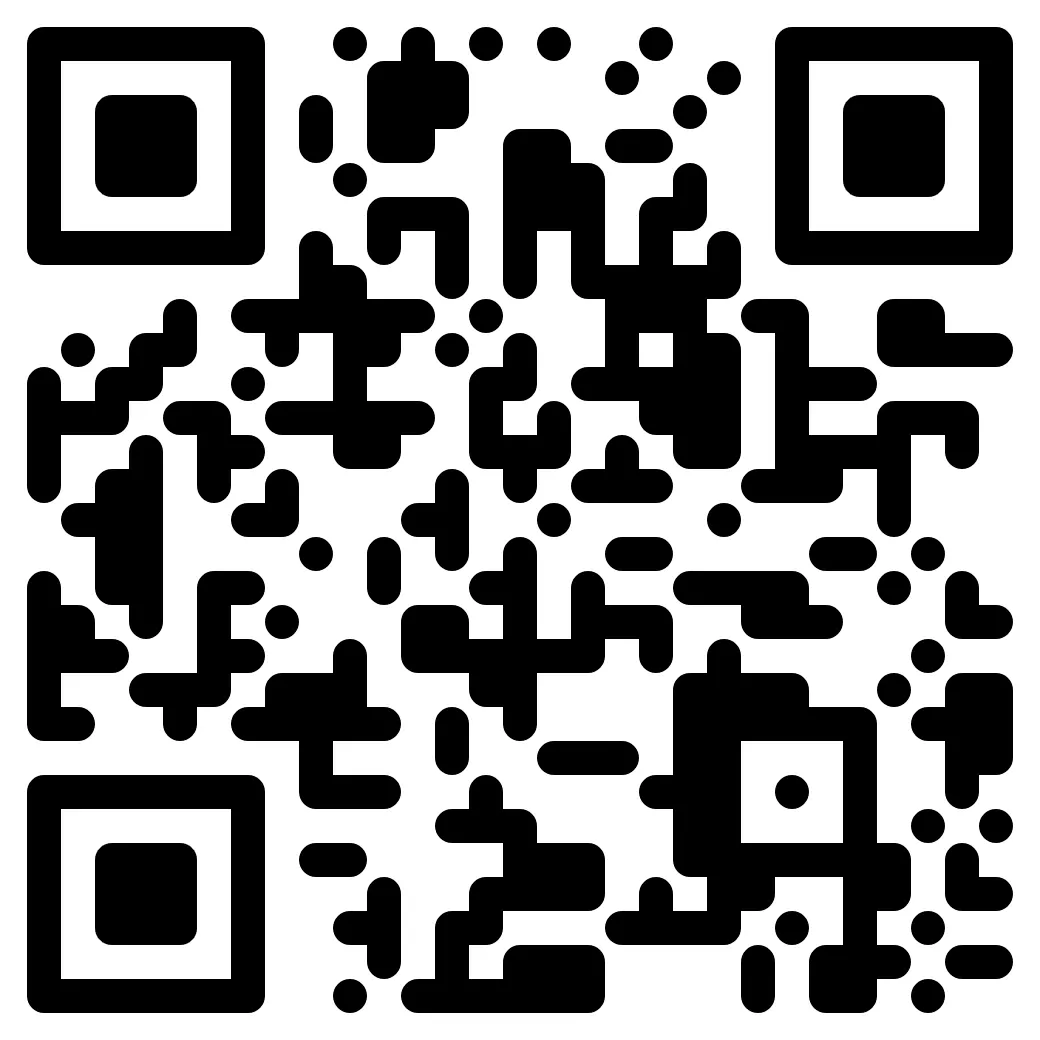iCheckQR와 함께 동적이고 안전하며 스마트한 QR 코드를 생성하세요
포장지에서 직접
수천 개의 기업이 경쟁력을 갖추고 브랜드 신뢰도를 높일 수 있도록 지원합니다.
고객 참여와 연결을 강화하여 쇼핑 경험을 더욱 원활하고 즐겁게 만드세요.
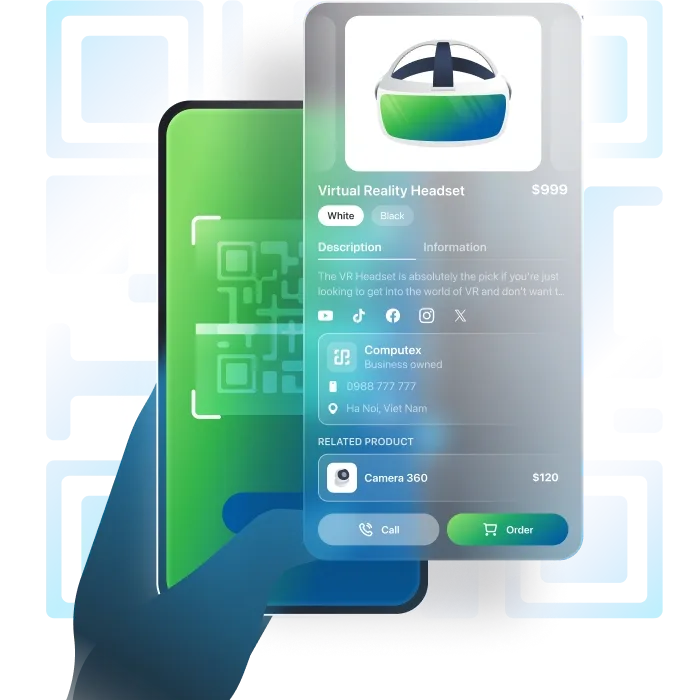
무료 QR 코드 템플릿 생성
40가지 이상의 다양한 QR 코드 중에서 선택하세요. 모든 요구 사항에 쉽고 빠르게 QR 코드 생성
기업을 위한 포괄적인 전문 솔루션.
큰 데이터 용량, 다양한 랜딩 페이지 라이브러리를 갖춘 고급 QR 코드로 생성 후 콘텐츠 유연한 업데이트 및 기타 탁월한 기능을 제공합니다.제품
Pro
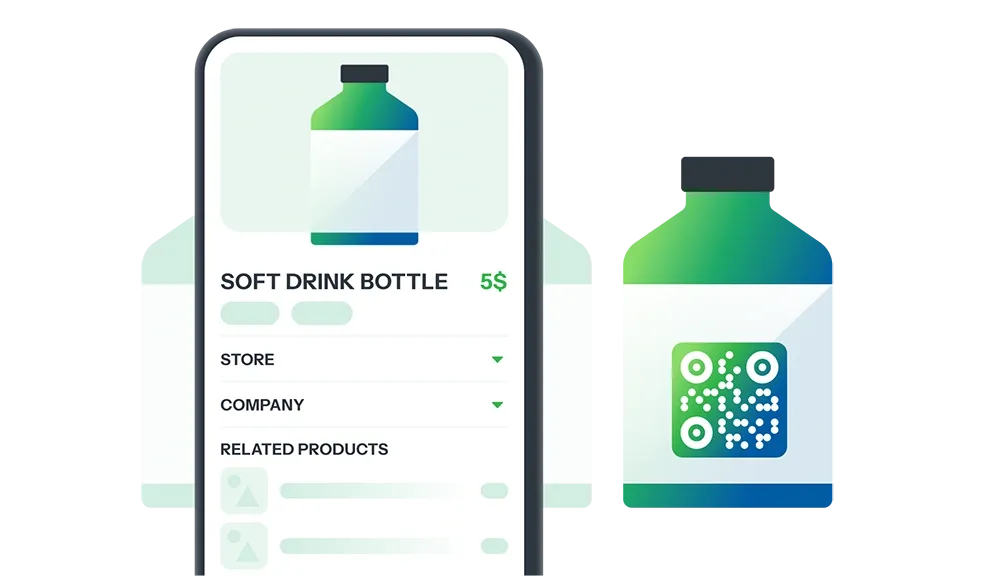
모든 제품 패키지를 독특한 접점으로 변환
QR 코드로 제품의 세부 정보, 출처, 혜택, 프로모션을 공유하며 고객을 끌어들이고 신뢰를 구축합니다—한 번의 스캔으로 모든 정보 제공.
QR 코드 생성
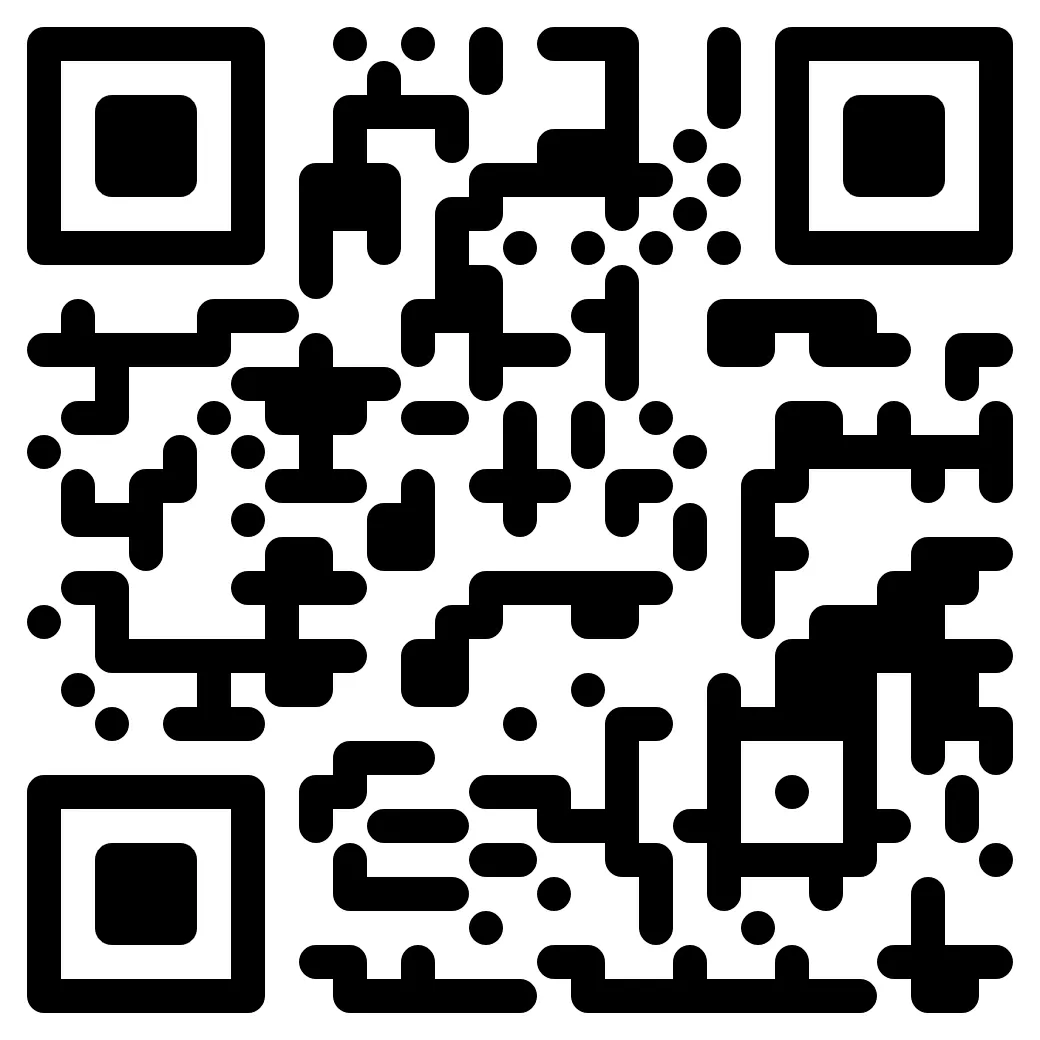 제품 DEMO
제품 DEMOQR 코드가 생성되었습니다
QR 글로벌 사용
평가
놀라운 기능 탐색
귀하의 팀이 찾고 있는 모든 것.
iCheckQR의 특별한 유연성은 귀하의 모든 QR 코드 요구 사항을 충족할 수 있습니다. 우리는 항상 귀하에게 더 나은 서비스를 제공하기 위해 혁신을 멈추지 않습니다.
귀하의 QR 코드가 정말 효과적인지 궁금하십니까?
iCheckQR은 다음을 포함한 자세한 스캔 분석을 제공합니다:
- 스캔 횟수
- 스캔 시간 및 위치
- 장치 및 운영 체제
- 고객 데이터 수집: 이름, 전화번호, 주소, 최근 업데이트
이점:
- 고객 상호 작용 및 행동 수준 이해
- ROI 측정 및 비즈니스 전략 최적화
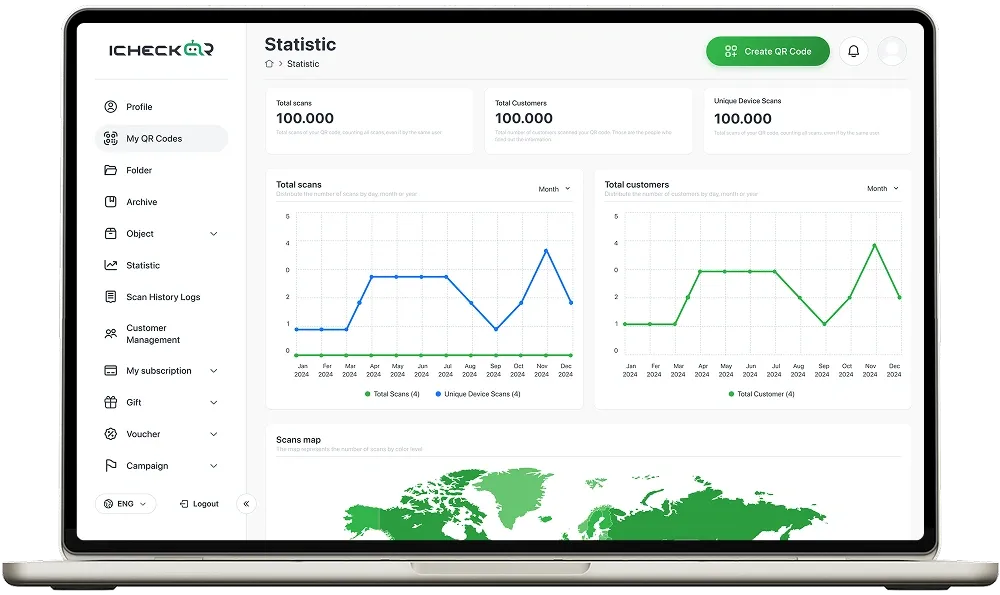
대량 QR 코드 생성
대량 QR 코드 생성을 통해 한 번에 여러 QR 코드를 생성할 수 있으며, 각각 독특한 내용을 포함할 수 있습니다.
많은 QR 코드가 필요한 기업에게 이 기능은 생성 과정을 크게 간소화합니다.
실제 적용: 포장, 이벤트 관리, 마케팅 캠페인, 교육 자료.
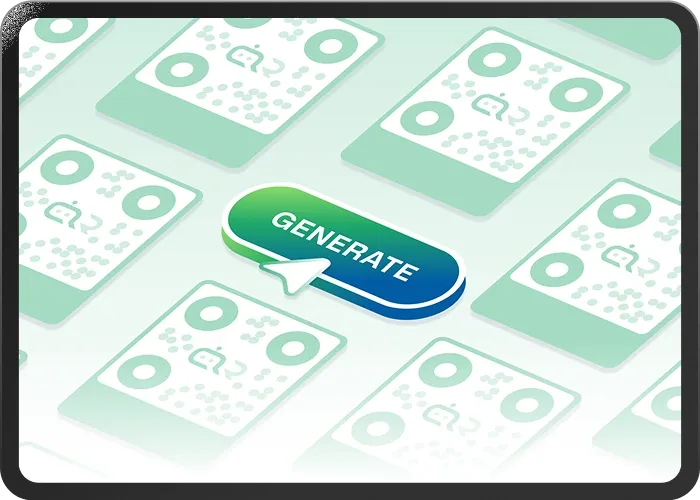
다이내믹 QR 코드
고급 QR 코드 (Pro): 실시간 마케팅과 고객 상호 작용에 혁명을 일으킵니다.
유연성: QR 코드를 변경하지 않고 콘텐츠를 업데이트하여 인쇄 및 배포 비용을 절감합니다.
추적 기능: 스캔, 위치, 타임스탬프 및 장치 유형을 추적하여 상호 작용 분석 및 캠페인 최적화를 가능하게 합니다.
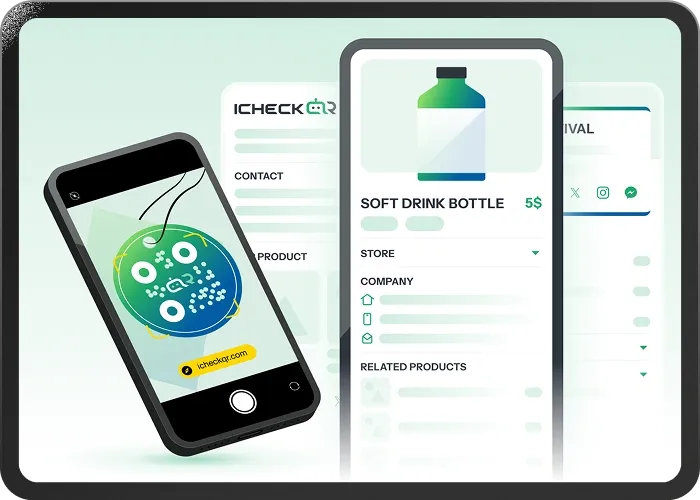
제한 없는 스캔
원활한 경험
귀하의 QR 코드는 제한 없이 스캔될 수 있어, 고객 경험을 원활하고 중단 없게 보장합니다.
이점:
- 고객 범위 확장
- 여러 QR 코드 사용을 제거함으로써 운영 비용 절감
- 사용자 경험 향상: 정보 및 광고에 대한 여러 번의 접근을 허용하여 브랜드 만족도를 증진
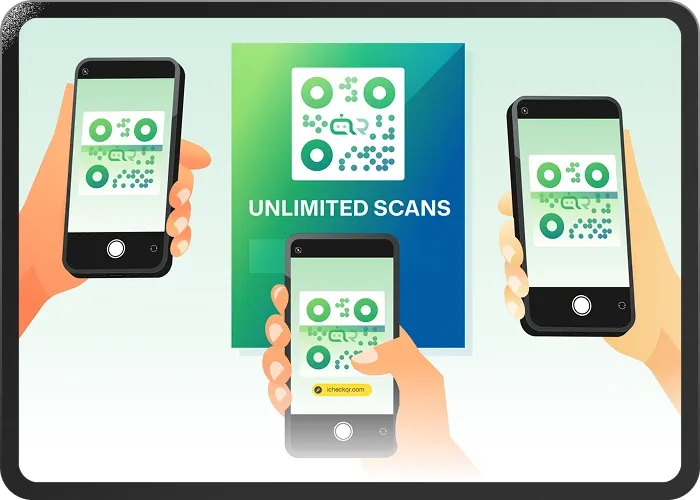
맞춤형 브랜딩
브랜드 인식을 강화하고 QR 코드를 전문화하세요:
브랜디드 QR 코드 디자인: 색상, 로고, 형태와 같은 독특한 브랜드 요소를 사용하여 QR 코드를 맞춤 설정하고 귀하의 브랜드 정체성을 반영하세요.
사용자 정의 도메인 통합: QR 코드 링크에 귀하의 도메인을 사용합니다. 도메인이 변경되면 QR 코드를 스캔한 사용자는 귀하의 비즈니스의 새 도메인으로 원활하게 리디렉션됩니다.
이점:
브랜드 인식을 향상시키고, 신뢰를 구축하며, 신뢰성을 증진시킵니다.
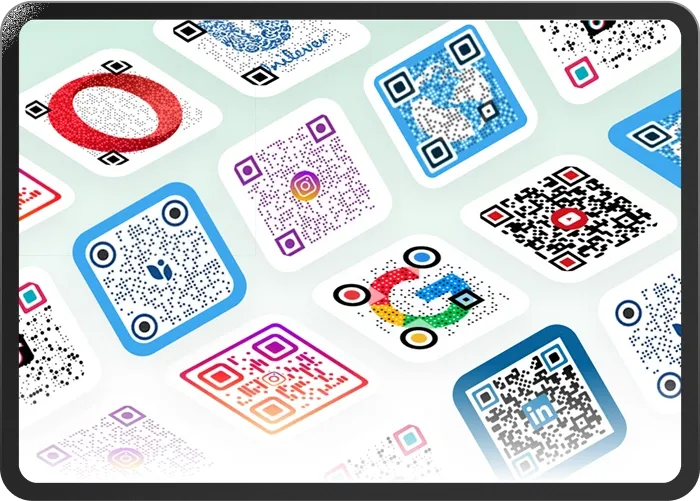
관리 시스템
관리 제어판: 계정의 모든 활동을 쉽게 관리하고 모니터링하세요, 계정 세부사항, 제품/비즈니스 정보, 스캔 데이터 보고서, 접근 제어를 포함합니다.
사용자 접근 제어: 하나의 계정에 여러 사용자에게 접근 권한을 부여하여 효과적인 팀 협업을 가능하게 합니다.
API 통합: CRM, ERP, 마케팅 플랫폼과 같은 기존 시스템과의 원활한 연결을 제공하여 정확하고 실시간 데이터 동기화를 보장합니다.
이점:
작업 프로세스를 최적화하고 지속 가능한 성장을 위한 견고한 기반을 구축합니다.
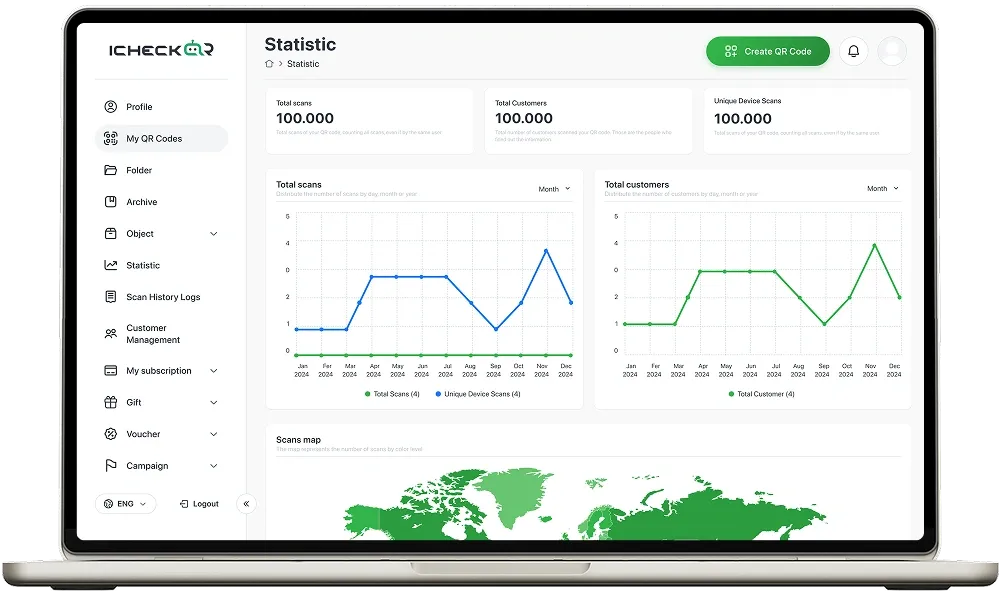
모든 규모의 팀이 신뢰합니다
“iCheckQR의 원활한 인터페이스에 매우 감명받았습니다. 내 QR 코드를 맞춤화하는 것이 매우 쉬웠습니다.”

“iCheckQR의 최종 QR 코드는 빠르게 스캔되며 마케팅 자료에서도 보기 좋습니다.”
“빠르고 효과적입니다! iCheck 덕분에 QR 코드 생성이 간단하고 직관적이었습니다.”

“iCheckQR의 다양한 디자인 옵션이 마음에 들어요! 제 QR 코드가 돋보이게 해주었습니다.”

“iCheckQR은 저렴하고 효율적입니다. 빠른 QR 솔루션이 필요한 소규모 비즈니스에 적합합니다.”
“QR을 다운로드하는 데 문제가 있었지만 고객 지원이 신속하게 도와주었습니다. 훌륭한 지원이에요!”
“iCheckQR의 원활한 인터페이스에 매우 감명받았습니다. 내 QR 코드를 맞춤화하는 것이 매우 쉬웠습니다.”

“iCheckQR의 최종 QR 코드는 빠르게 스캔되며 마케팅 자료에서도 보기 좋습니다.”
“빠르고 효과적입니다! iCheck 덕분에 QR 코드 생성이 간단하고 직관적이었습니다.”

“iCheckQR의 다양한 디자인 옵션이 마음에 들어요! 제 QR 코드가 돋보이게 해주었습니다.”

“iCheckQR은 저렴하고 효율적입니다. 빠른 QR 솔루션이 필요한 소규모 비즈니스에 적합합니다.”
“QR을 다운로드하는 데 문제가 있었지만 고객 지원이 신속하게 도와주었습니다. 훌륭한 지원이에요!”
“iCheckQR의 원활한 인터페이스에 매우 감명받았습니다. 내 QR 코드를 맞춤화하는 것이 매우 쉬웠습니다.”

“iCheckQR의 최종 QR 코드는 빠르게 스캔되며 마케팅 자료에서도 보기 좋습니다.”
“빠르고 효과적입니다! iCheck 덕분에 QR 코드 생성이 간단하고 직관적이었습니다.”

“iCheckQR의 다양한 디자인 옵션이 마음에 들어요! 제 QR 코드가 돋보이게 해주었습니다.”

“iCheckQR은 저렴하고 효율적입니다. 빠른 QR 솔루션이 필요한 소규모 비즈니스에 적합합니다.”
“QR을 다운로드하는 데 문제가 있었지만 고객 지원이 신속하게 도와주었습니다. 훌륭한 지원이에요!”
“iCheckQR의 원활한 인터페이스에 매우 감명받았습니다. 내 QR 코드를 맞춤화하는 것이 매우 쉬웠습니다.”

“iCheckQR의 최종 QR 코드는 빠르게 스캔되며 마케팅 자료에서도 보기 좋습니다.”
“빠르고 효과적입니다! iCheck 덕분에 QR 코드 생성이 간단하고 직관적이었습니다.”

“iCheckQR의 다양한 디자인 옵션이 마음에 들어요! 제 QR 코드가 돋보이게 해주었습니다.”

“iCheckQR은 저렴하고 효율적입니다. 빠른 QR 솔루션이 필요한 소규모 비즈니스에 적합합니다.”
“QR을 다운로드하는 데 문제가 있었지만 고객 지원이 신속하게 도와주었습니다. 훌륭한 지원이에요!”
“iCheckQR의 원활한 인터페이스에 매우 감명받았습니다. 내 QR 코드를 맞춤화하는 것이 매우 쉬웠습니다.”

“iCheckQR의 최종 QR 코드는 빠르게 스캔되며 마케팅 자료에서도 보기 좋습니다.”
“빠르고 효과적입니다! iCheck 덕분에 QR 코드 생성이 간단하고 직관적이었습니다.”

“iCheckQR의 다양한 디자인 옵션이 마음에 들어요! 제 QR 코드가 돋보이게 해주었습니다.”

“iCheckQR은 저렴하고 효율적입니다. 빠른 QR 솔루션이 필요한 소규모 비즈니스에 적합합니다.”
“QR을 다운로드하는 데 문제가 있었지만 고객 지원이 신속하게 도와주었습니다. 훌륭한 지원이에요!”
“iCheckQR의 원활한 인터페이스에 매우 감명받았습니다. 내 QR 코드를 맞춤화하는 것이 매우 쉬웠습니다.”

“iCheckQR의 최종 QR 코드는 빠르게 스캔되며 마케팅 자료에서도 보기 좋습니다.”
“빠르고 효과적입니다! iCheck 덕분에 QR 코드 생성이 간단하고 직관적이었습니다.”

“iCheckQR의 다양한 디자인 옵션이 마음에 들어요! 제 QR 코드가 돋보이게 해주었습니다.”

“iCheckQR은 저렴하고 효율적입니다. 빠른 QR 솔루션이 필요한 소규모 비즈니스에 적합합니다.”
“QR을 다운로드하는 데 문제가 있었지만 고객 지원이 신속하게 도와주었습니다. 훌륭한 지원이에요!”
“iCheckQR의 원활한 인터페이스에 매우 감명받았습니다. 내 QR 코드를 맞춤화하는 것이 매우 쉬웠습니다.”

“iCheckQR의 최종 QR 코드는 빠르게 스캔되며 마케팅 자료에서도 보기 좋습니다.”
“빠르고 효과적입니다! iCheck 덕분에 QR 코드 생성이 간단하고 직관적이었습니다.”

“iCheckQR의 다양한 디자인 옵션이 마음에 들어요! 제 QR 코드가 돋보이게 해주었습니다.”

“iCheckQR은 저렴하고 효율적입니다. 빠른 QR 솔루션이 필요한 소규모 비즈니스에 적합합니다.”
“QR을 다운로드하는 데 문제가 있었지만 고객 지원이 신속하게 도와주었습니다. 훌륭한 지원이에요!”
“iCheckQR의 원활한 인터페이스에 매우 감명받았습니다. 내 QR 코드를 맞춤화하는 것이 매우 쉬웠습니다.”

“iCheckQR의 최종 QR 코드는 빠르게 스캔되며 마케팅 자료에서도 보기 좋습니다.”
“빠르고 효과적입니다! iCheck 덕분에 QR 코드 생성이 간단하고 직관적이었습니다.”

“iCheckQR의 다양한 디자인 옵션이 마음에 들어요! 제 QR 코드가 돋보이게 해주었습니다.”

“iCheckQR은 저렴하고 효율적입니다. 빠른 QR 솔루션이 필요한 소규모 비즈니스에 적합합니다.”
“QR을 다운로드하는 데 문제가 있었지만 고객 지원이 신속하게 도와주었습니다. 훌륭한 지원이에요!”
“iCheckQR의 원활한 인터페이스에 매우 감명받았습니다. 내 QR 코드를 맞춤화하는 것이 매우 쉬웠습니다.”

“iCheckQR의 최종 QR 코드는 빠르게 스캔되며 마케팅 자료에서도 보기 좋습니다.”
“빠르고 효과적입니다! iCheck 덕분에 QR 코드 생성이 간단하고 직관적이었습니다.”

“iCheckQR의 다양한 디자인 옵션이 마음에 들어요! 제 QR 코드가 돋보이게 해주었습니다.”

“iCheckQR은 저렴하고 효율적입니다. 빠른 QR 솔루션이 필요한 소규모 비즈니스에 적합합니다.”
“QR을 다운로드하는 데 문제가 있었지만 고객 지원이 신속하게 도와주었습니다. 훌륭한 지원이에요!”
“iCheckQR의 원활한 인터페이스에 매우 감명받았습니다. 내 QR 코드를 맞춤화하는 것이 매우 쉬웠습니다.”

“iCheckQR의 최종 QR 코드는 빠르게 스캔되며 마케팅 자료에서도 보기 좋습니다.”
“빠르고 효과적입니다! iCheck 덕분에 QR 코드 생성이 간단하고 직관적이었습니다.”

“iCheckQR의 다양한 디자인 옵션이 마음에 들어요! 제 QR 코드가 돋보이게 해주었습니다.”

“iCheckQR은 저렴하고 효율적입니다. 빠른 QR 솔루션이 필요한 소규모 비즈니스에 적합합니다.”
“QR을 다운로드하는 데 문제가 있었지만 고객 지원이 신속하게 도와주었습니다. 훌륭한 지원이에요!”
“편리하고 유연합니다. 빠르게 QR 코드를 생성할 수 있어 개인과 기업 모두에게 유용한 도구입니다.”
“이 플랫폼은 높은 수준의 맞춤 설정이 가능해 브랜드 스타일에 맞는 QR 코드를 만들 수 있습니다.”
“URL, 연락처 정보, WiFi 연결 등 다양한 QR 코드 유형을 지원합니다.”

“합리적인 요금제로 iCheckQR은 특히 소규모 기업에 뛰어난 가성비를 제공합니다.”

“QR 코드는 고품질로 생성되어 쉽게 스캔할 수 있습니다.”

“고객 지원이 신속하고 친절하며 문제를 효율적으로 해결해줍니다.”
“편리하고 유연합니다. 빠르게 QR 코드를 생성할 수 있어 개인과 기업 모두에게 유용한 도구입니다.”
“이 플랫폼은 높은 수준의 맞춤 설정이 가능해 브랜드 스타일에 맞는 QR 코드를 만들 수 있습니다.”
“URL, 연락처 정보, WiFi 연결 등 다양한 QR 코드 유형을 지원합니다.”

“합리적인 요금제로 iCheckQR은 특히 소규모 기업에 뛰어난 가성비를 제공합니다.”

“QR 코드는 고품질로 생성되어 쉽게 스캔할 수 있습니다.”

“고객 지원이 신속하고 친절하며 문제를 효율적으로 해결해줍니다.”
“편리하고 유연합니다. 빠르게 QR 코드를 생성할 수 있어 개인과 기업 모두에게 유용한 도구입니다.”
“이 플랫폼은 높은 수준의 맞춤 설정이 가능해 브랜드 스타일에 맞는 QR 코드를 만들 수 있습니다.”
“URL, 연락처 정보, WiFi 연결 등 다양한 QR 코드 유형을 지원합니다.”

“합리적인 요금제로 iCheckQR은 특히 소규모 기업에 뛰어난 가성비를 제공합니다.”

“QR 코드는 고품질로 생성되어 쉽게 스캔할 수 있습니다.”

“고객 지원이 신속하고 친절하며 문제를 효율적으로 해결해줍니다.”
“편리하고 유연합니다. 빠르게 QR 코드를 생성할 수 있어 개인과 기업 모두에게 유용한 도구입니다.”
“이 플랫폼은 높은 수준의 맞춤 설정이 가능해 브랜드 스타일에 맞는 QR 코드를 만들 수 있습니다.”
“URL, 연락처 정보, WiFi 연결 등 다양한 QR 코드 유형을 지원합니다.”

“합리적인 요금제로 iCheckQR은 특히 소규모 기업에 뛰어난 가성비를 제공합니다.”

“QR 코드는 고품질로 생성되어 쉽게 스캔할 수 있습니다.”

“고객 지원이 신속하고 친절하며 문제를 효율적으로 해결해줍니다.”
“편리하고 유연합니다. 빠르게 QR 코드를 생성할 수 있어 개인과 기업 모두에게 유용한 도구입니다.”
“이 플랫폼은 높은 수준의 맞춤 설정이 가능해 브랜드 스타일에 맞는 QR 코드를 만들 수 있습니다.”
“URL, 연락처 정보, WiFi 연결 등 다양한 QR 코드 유형을 지원합니다.”

“합리적인 요금제로 iCheckQR은 특히 소규모 기업에 뛰어난 가성비를 제공합니다.”

“QR 코드는 고품질로 생성되어 쉽게 스캔할 수 있습니다.”

“고객 지원이 신속하고 친절하며 문제를 효율적으로 해결해줍니다.”
“편리하고 유연합니다. 빠르게 QR 코드를 생성할 수 있어 개인과 기업 모두에게 유용한 도구입니다.”
“이 플랫폼은 높은 수준의 맞춤 설정이 가능해 브랜드 스타일에 맞는 QR 코드를 만들 수 있습니다.”
“URL, 연락처 정보, WiFi 연결 등 다양한 QR 코드 유형을 지원합니다.”

“합리적인 요금제로 iCheckQR은 특히 소규모 기업에 뛰어난 가성비를 제공합니다.”

“QR 코드는 고품질로 생성되어 쉽게 스캔할 수 있습니다.”

“고객 지원이 신속하고 친절하며 문제를 효율적으로 해결해줍니다.”
“편리하고 유연합니다. 빠르게 QR 코드를 생성할 수 있어 개인과 기업 모두에게 유용한 도구입니다.”
“이 플랫폼은 높은 수준의 맞춤 설정이 가능해 브랜드 스타일에 맞는 QR 코드를 만들 수 있습니다.”
“URL, 연락처 정보, WiFi 연결 등 다양한 QR 코드 유형을 지원합니다.”

“합리적인 요금제로 iCheckQR은 특히 소규모 기업에 뛰어난 가성비를 제공합니다.”

“QR 코드는 고품질로 생성되어 쉽게 스캔할 수 있습니다.”

“고객 지원이 신속하고 친절하며 문제를 효율적으로 해결해줍니다.”
“편리하고 유연합니다. 빠르게 QR 코드를 생성할 수 있어 개인과 기업 모두에게 유용한 도구입니다.”
“이 플랫폼은 높은 수준의 맞춤 설정이 가능해 브랜드 스타일에 맞는 QR 코드를 만들 수 있습니다.”
“URL, 연락처 정보, WiFi 연결 등 다양한 QR 코드 유형을 지원합니다.”

“합리적인 요금제로 iCheckQR은 특히 소규모 기업에 뛰어난 가성비를 제공합니다.”

“QR 코드는 고품질로 생성되어 쉽게 스캔할 수 있습니다.”

“고객 지원이 신속하고 친절하며 문제를 효율적으로 해결해줍니다.”
“편리하고 유연합니다. 빠르게 QR 코드를 생성할 수 있어 개인과 기업 모두에게 유용한 도구입니다.”
“이 플랫폼은 높은 수준의 맞춤 설정이 가능해 브랜드 스타일에 맞는 QR 코드를 만들 수 있습니다.”
“URL, 연락처 정보, WiFi 연결 등 다양한 QR 코드 유형을 지원합니다.”

“합리적인 요금제로 iCheckQR은 특히 소규모 기업에 뛰어난 가성비를 제공합니다.”

“QR 코드는 고품질로 생성되어 쉽게 스캔할 수 있습니다.”

“고객 지원이 신속하고 친절하며 문제를 효율적으로 해결해줍니다.”
“편리하고 유연합니다. 빠르게 QR 코드를 생성할 수 있어 개인과 기업 모두에게 유용한 도구입니다.”
“이 플랫폼은 높은 수준의 맞춤 설정이 가능해 브랜드 스타일에 맞는 QR 코드를 만들 수 있습니다.”
“URL, 연락처 정보, WiFi 연결 등 다양한 QR 코드 유형을 지원합니다.”

“합리적인 요금제로 iCheckQR은 특히 소규모 기업에 뛰어난 가성비를 제공합니다.”

“QR 코드는 고품질로 생성되어 쉽게 스캔할 수 있습니다.”

“고객 지원이 신속하고 친절하며 문제를 효율적으로 해결해줍니다.”

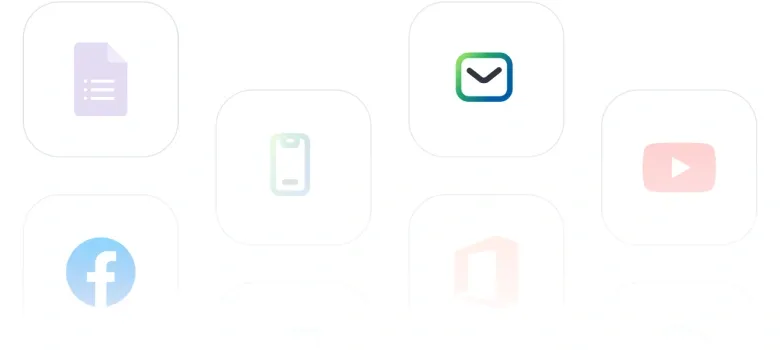
자주 묻는 질문
모두 보기iCheckQR is an online QR code generation platform developed by iCheck Joint Stock Company, enabling users to create QR codes for free, manage dynamic QR codes, and easily track scan activity.
Creating QR codes for free with iCheckQR helps you save time and costs while ensuring your QR codes work efficiently and reliably. Additionally, the platform supports advanced features such as scan statistics, post-creation content editing, and secure links through dynamic QR codes.
iCheckQR supports generating QR codes for websites, Wi-Fi, PDFs, images, videos, contact information, Google Maps, electronic payments, and bulk QR code creation from Excel.
When using iCheckQR, you don’t need any extra steps to create a dynamic QR code. Simply generate a QR code as usual and log in to your account — you can then easily edit the content, change the destination link, track scans, categorize, or delete the code directly from the iCheckQR Dashboard. All QR codes created on the platform are dynamic, allowing businesses to flexibly manage and update information anytime without reprinting new codes.
iCheckQR offers a bulk QR code creation feature from Excel files, ideal for businesses needing many QR codes for products, promotions, or events. This feature helps save time, synchronize data, and manage everything easily within the system.
Unlike many free QR code tools that offer only basic features, iCheckQR provides a comprehensive ecosystem including dynamic QR codes, scan analytics, post-creation editing, branded customization, and centralized management. It’s a professional solution for both individuals and businesses.
iCheckQR’s management system lets users track, organize, filter, and edit QR codes by campaign or usage purpose. You can easily access scan statistics, including time, location, and device, helping you optimize marketing or operational campaigns.
Yes. iCheckQR supports custom QR codes with brand-aligned colors, logos, frames, and styles. This makes your QR codes visually appealing, consistent with your communication campaigns, and enhances brand recognition across all customer touchpoints.
iCheckQR is suitable for various sectors, including retail (product links, promotions), events (e-tickets, registration), education (learning materials, attendance forms), healthcare (patient record management), and more. You can create QR codes tailored to your specific needs quickly and easily.
You can create QR codes for free with iCheckQR without registering. However, to access advanced features such as dynamic QR codes, code management, scan analytics, and bulk generation, it’s recommended to sign up for a free account to unlock the platform’s full potential.
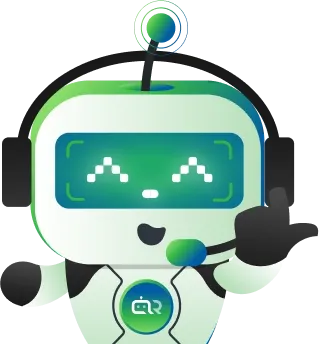

상담 등록