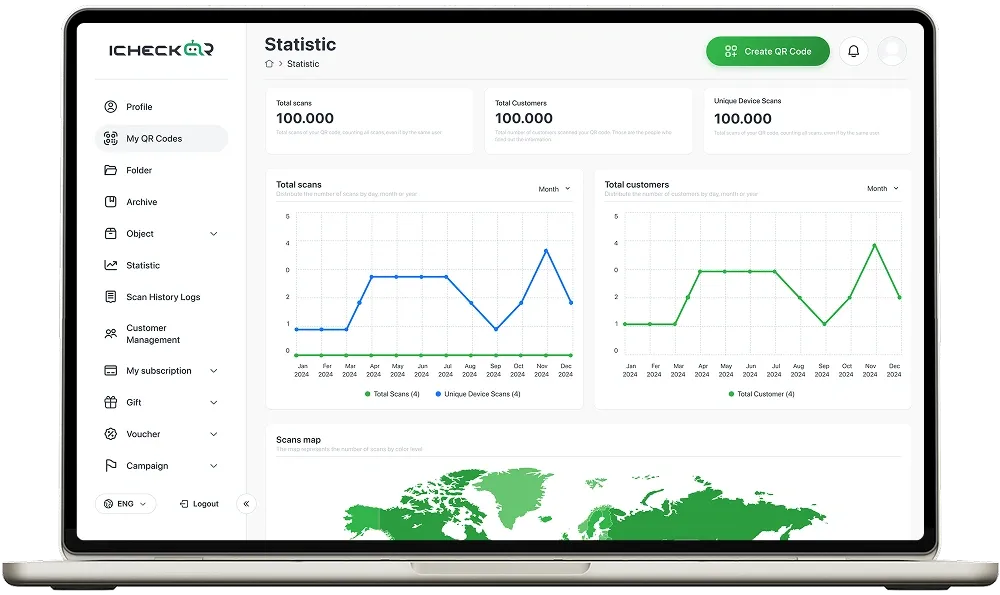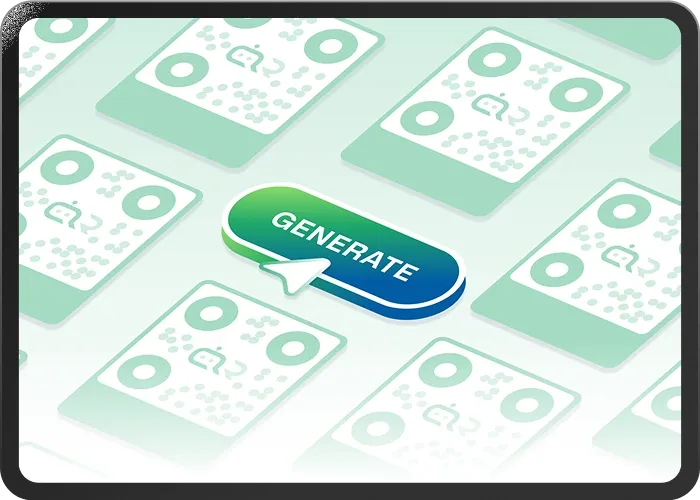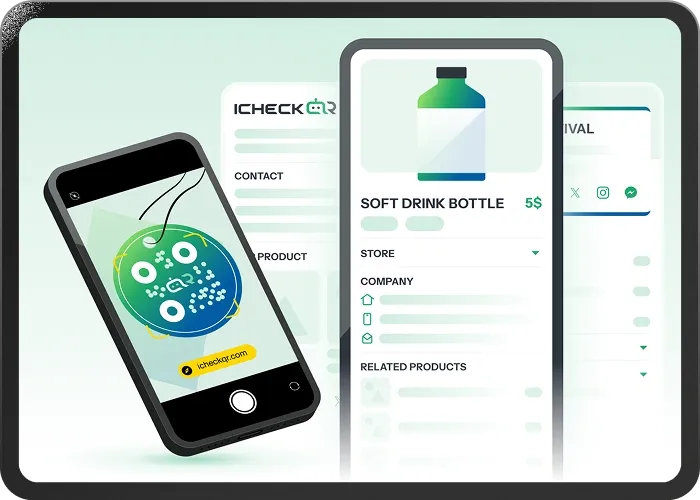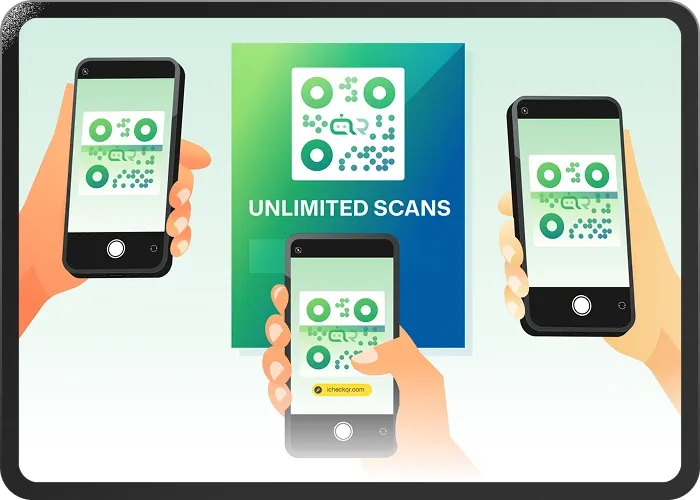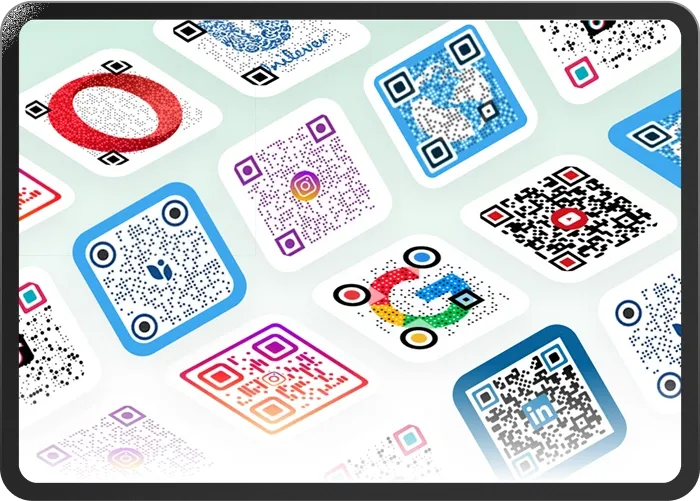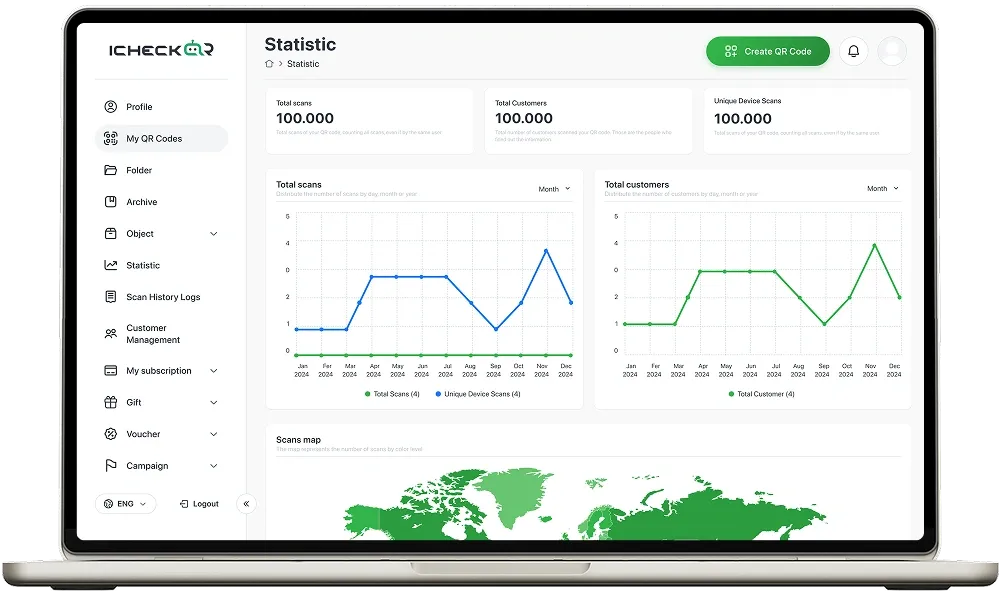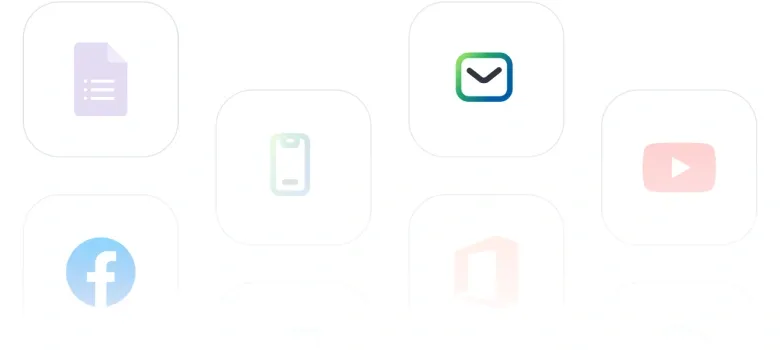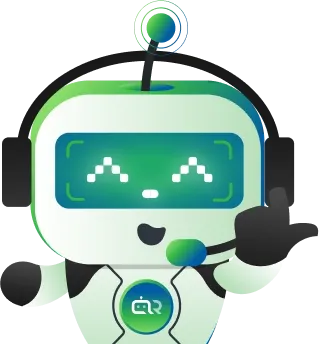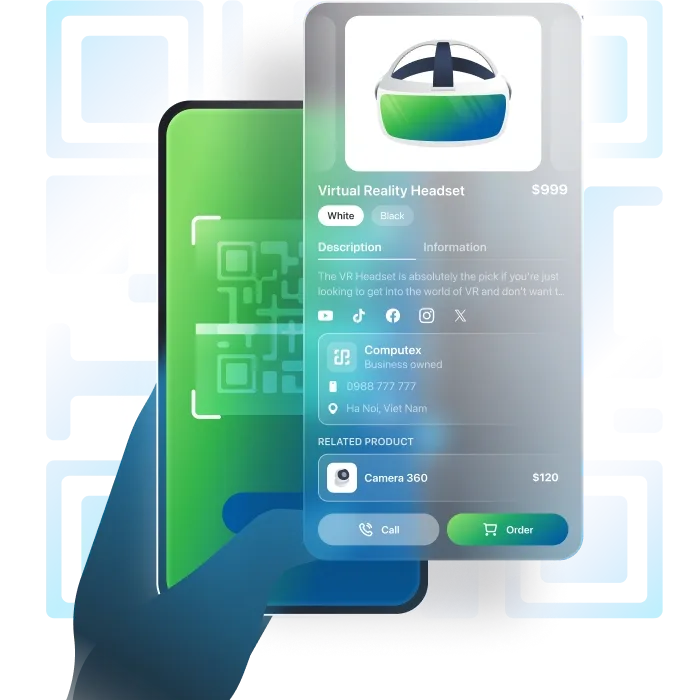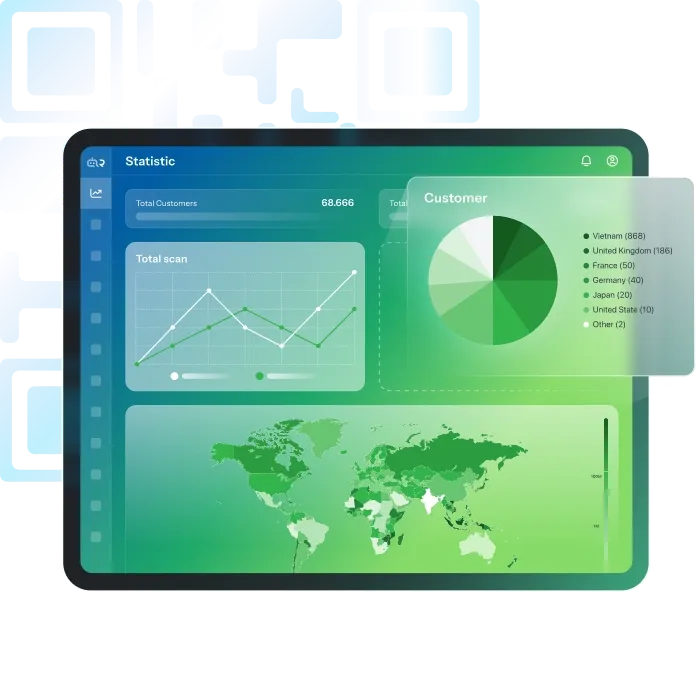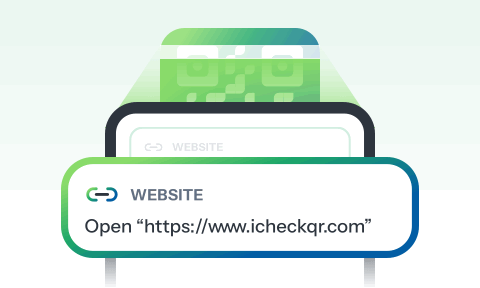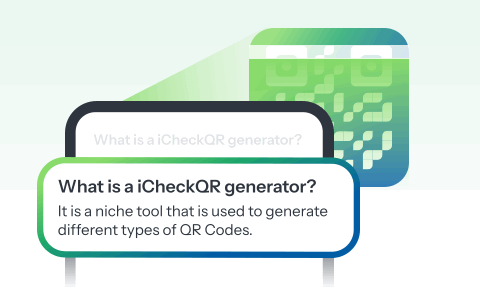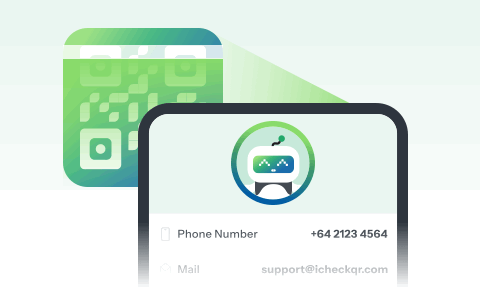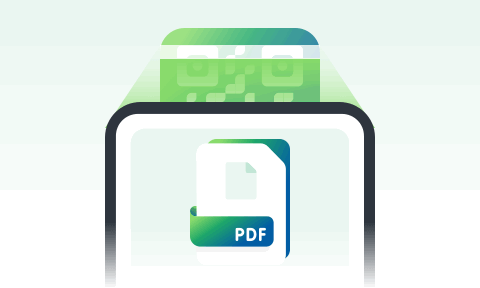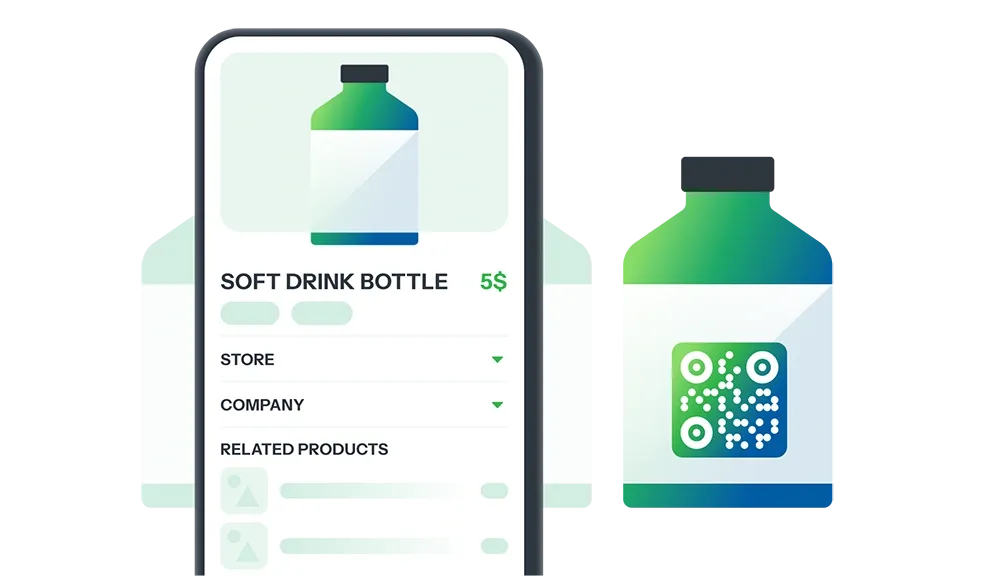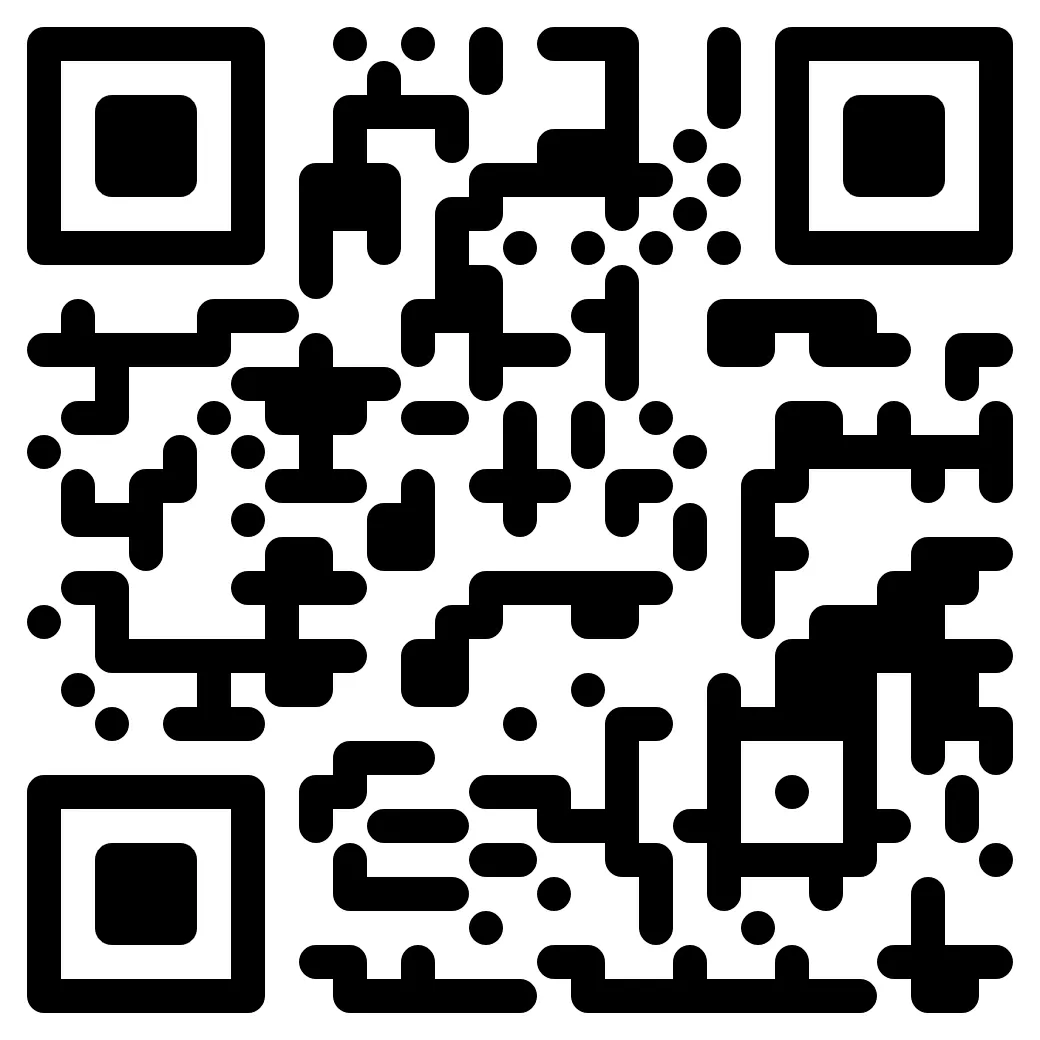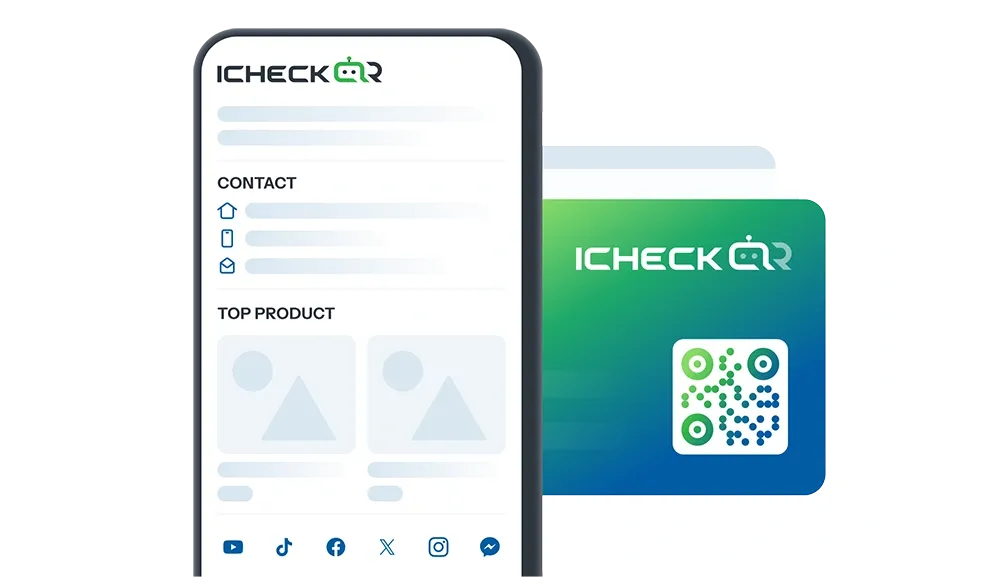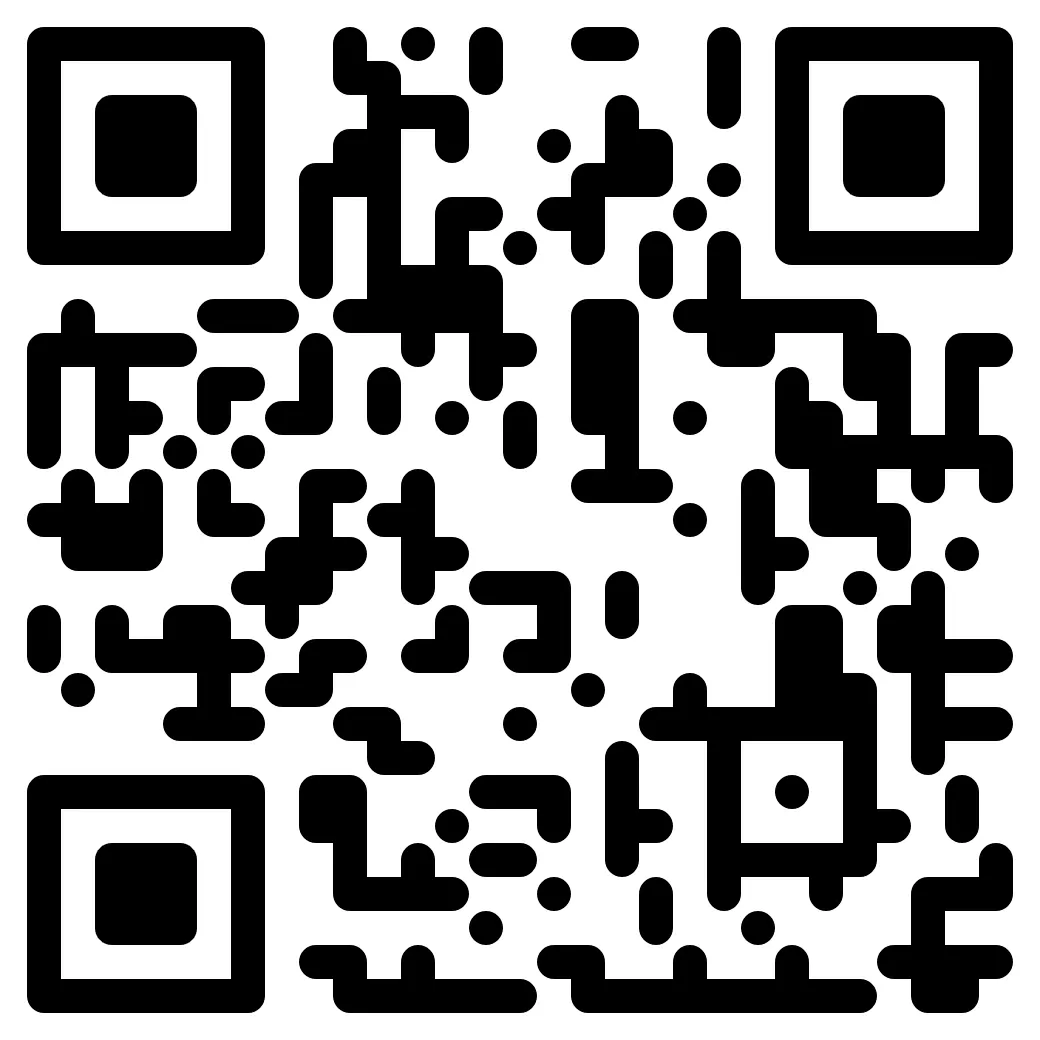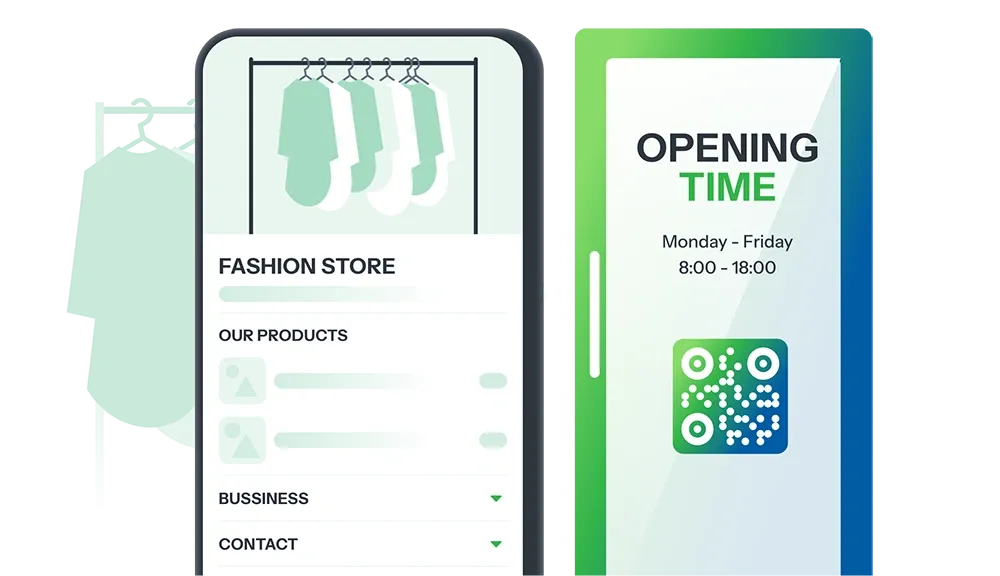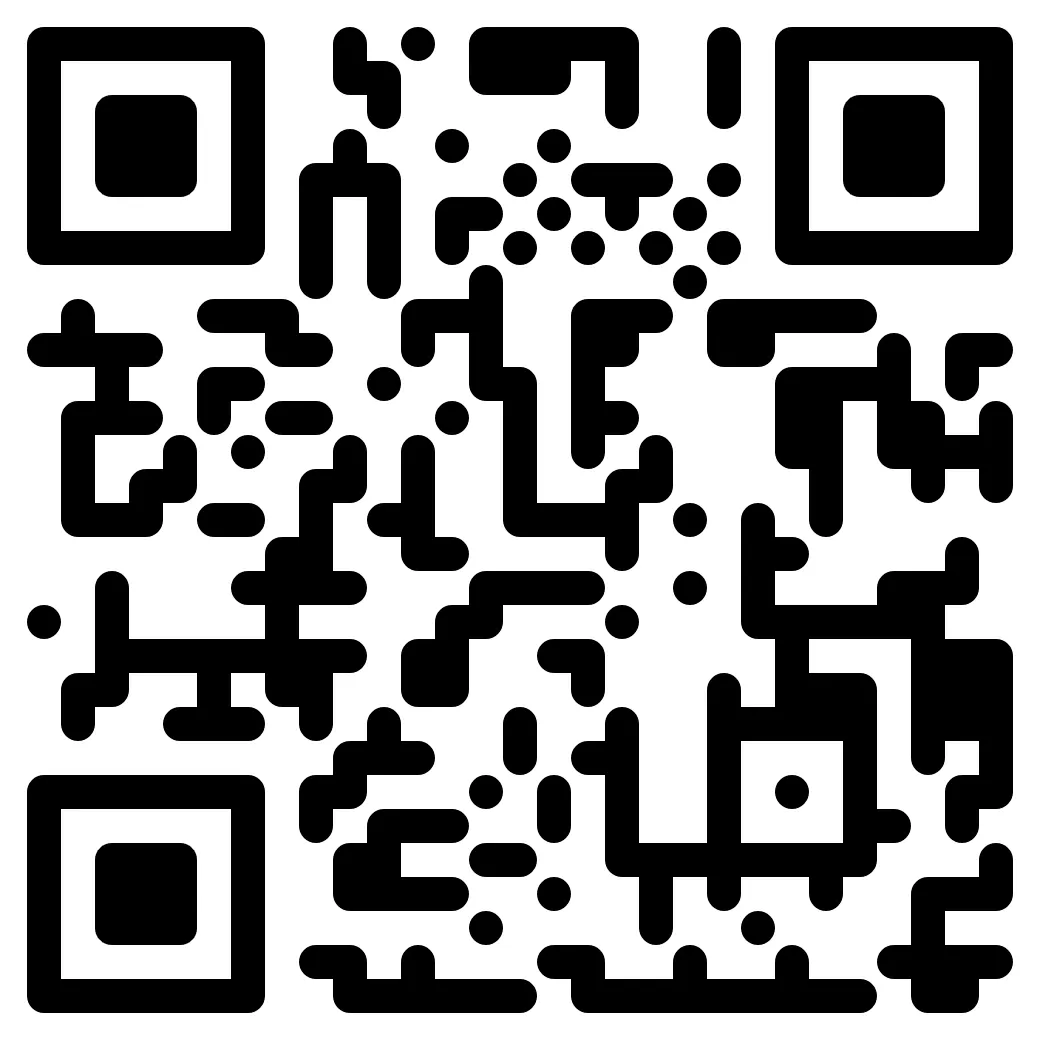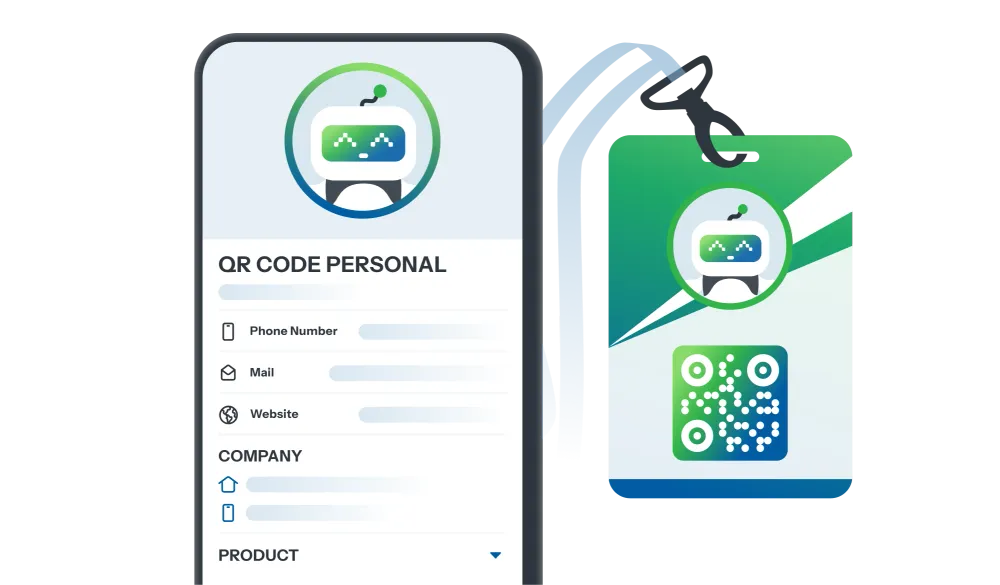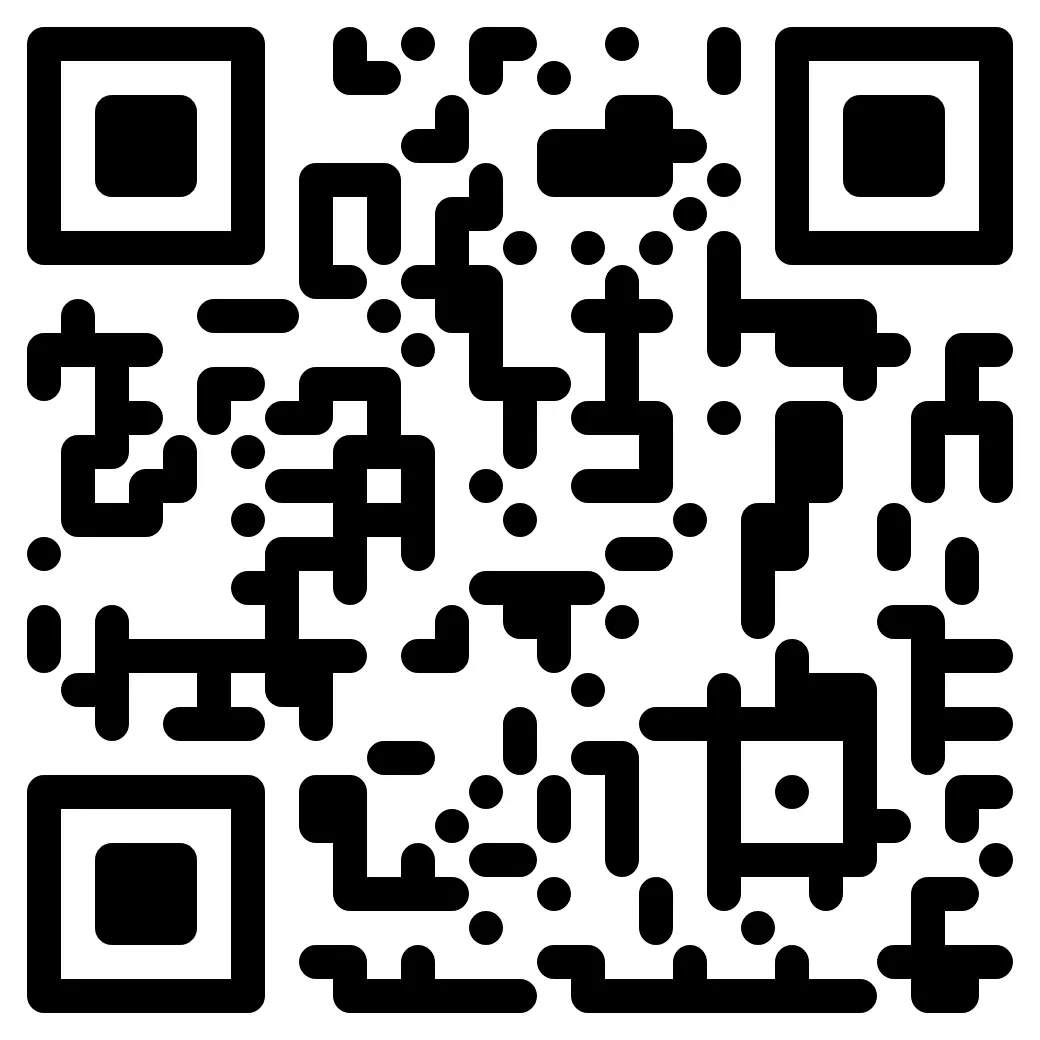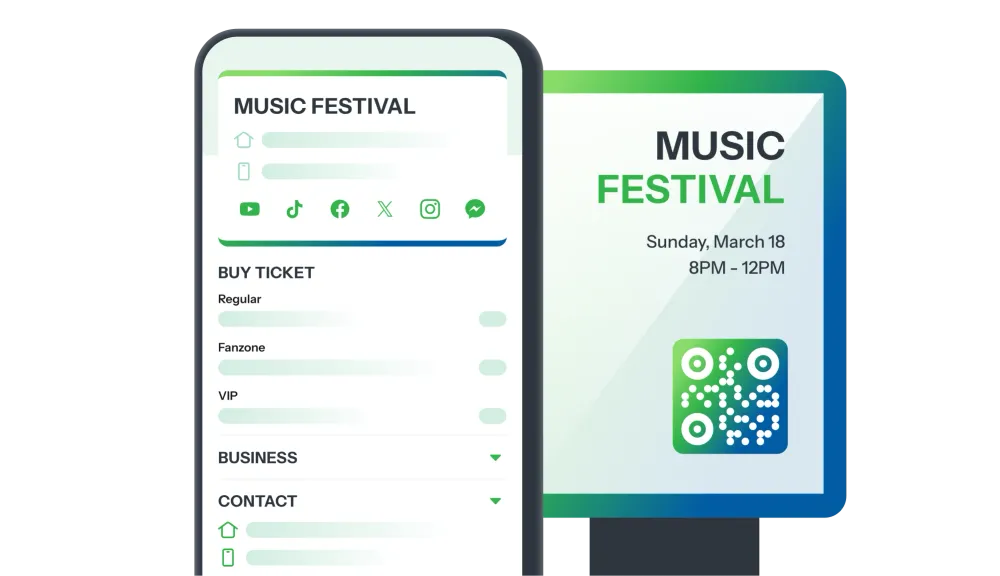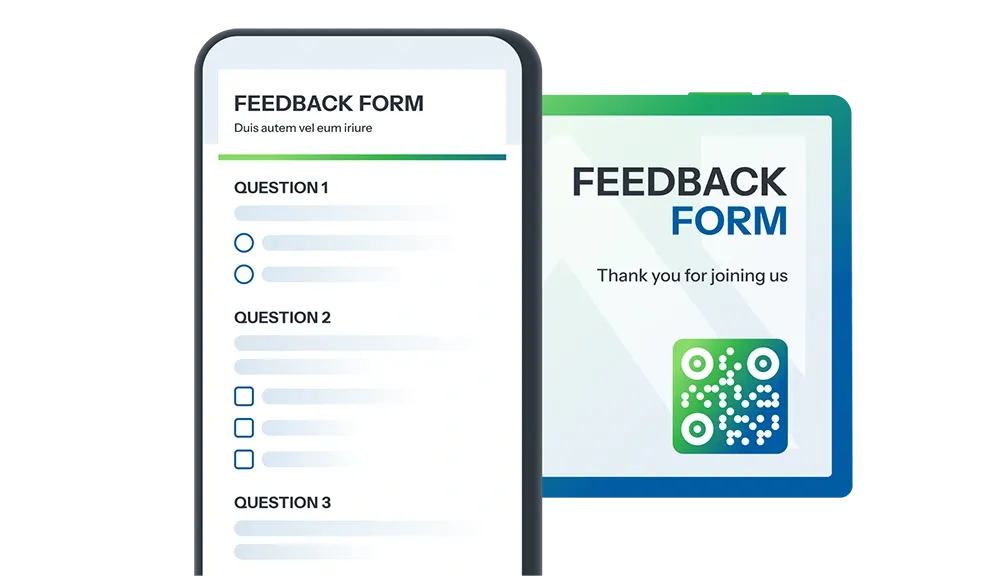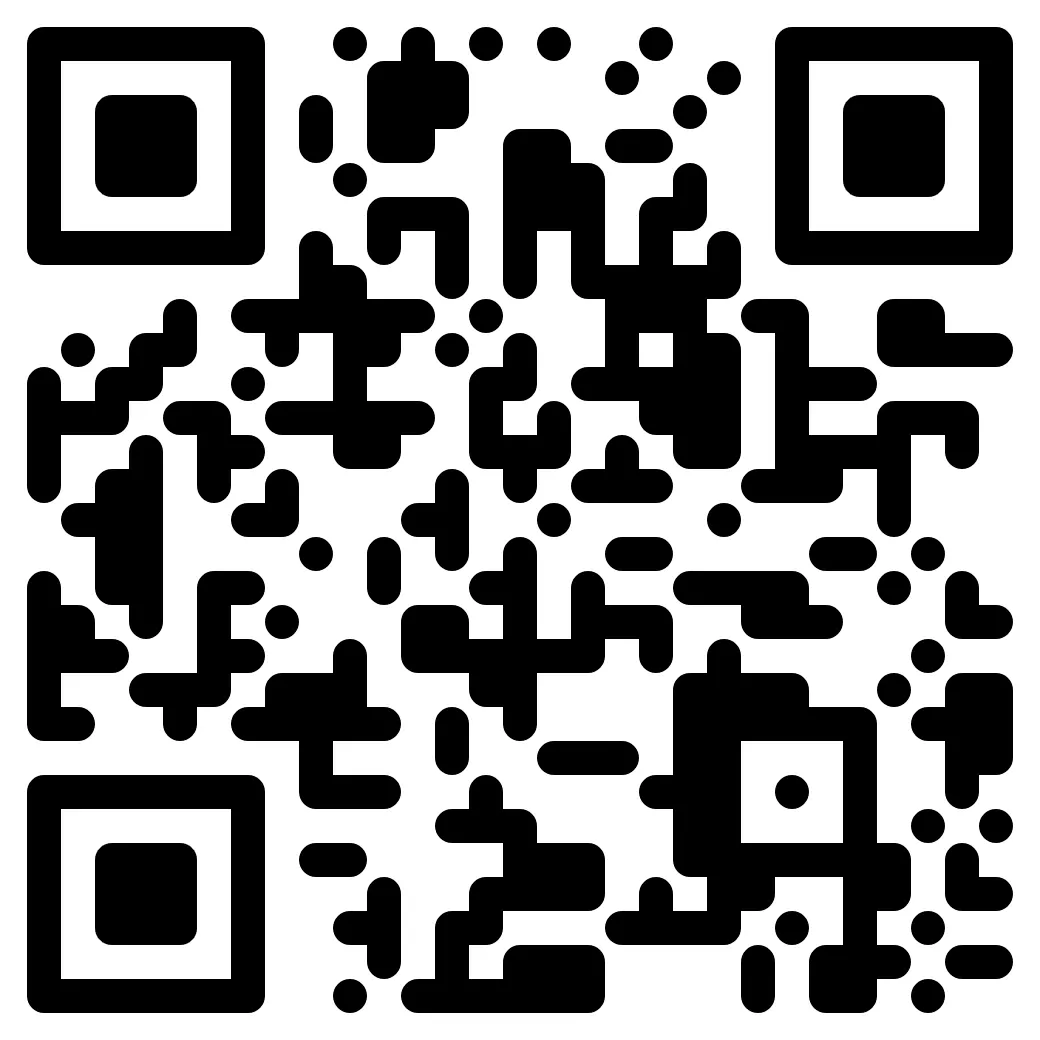Guide to creating professional QR Code for PDF, Word, and Excel documents
In the digital age, sharing traditional documents via email or printing is becoming less efficient, lacking flexibility, and difficult to control.QR codes – a seemingly simple tool – are becoming the optimal solution to manage and share documents quickly, securely, and professionally. With just one scan using a phone, users can instantly access PDF, Word, Excel files, presentations, or important forms without the need to search through multiple files.In this article, iCheckQR will guide you on how to create QR code for documents in a systematic, easy-to-implement way that maximizes efficiency, from sharing company profiles to managing internal documents within a business.1. What is a QR Code for documents? Why do you need it?Before diving into the definition, if you're looking for a quick and cost-free solution, check out how to create a free QR code for Word documents to get started in just a few simple steps.Definition of a QR Code for documentsA QR code for documents is a type of two-dimensional (2D) barcode in a square shape, used to encode content or a link (URL) related to a specific document, such as a PDF, Word, PowerPoint, Excel file, image, video, or website containing the document. When users scan the QR code with their phone or compatible device, they can quickly access the document without manually entering the link or searching.Benefits of using QR Code for documentsTypes of documents suitable for QR Code creationQR codes can be applied to most common document formats:Document TypeCompression MethodOptimal Size (MB)PDF (Contracts, Reports)Compress with online tools≤ 5MBWord (CVs, Forms)Save as .docx, ZIP compression≤ 3MBPowerPoint (Presentations)Export as PDF or compress slides≤ 7MBExcel (Data Reports)Save as .xlsx, remove unnecessary data≤ 2MBImages (Illustrations, Scanned Documents)Use .jpg, .png and compress with TinyPNG≤ 1MBVideos (Tutorials, Demos)Upload to YouTube/Google Drive and link in the QR codeNo Limit (via link)If you need to share multiple file formats at once, consider learning how to create a QR code for multiple documents, which allows you to combine everything into a single code for convenient access by recipients.2. Using QR Codes for documents in businessIntegrating QR codes into documents not only increases professionalism but also optimizes the sharing and management process. Here are some prominent applications:Sharing company profileA company profile is a key document that introduces the scale, operations, core capabilities, achievements, and representative projects of a business. In the digital era, integrating a QR code into the company profile not only enhances modernity but also expands accessibility, sharing, and interaction with information in a flexible and smart way.Instead of sending email attachments or traditional prints, businesses can attach a QR code to printed materials, PDFs, brochures, business cards, or introductory slides. Recipients can simply scan the code to:Industries Using QR-Coded Company ProfilesAttaching Contracts, Signed Forms QR codes can be used to attach electronic contracts, registration forms, or signed documents directly to printed or digital versions. This simplifies the retrieval process, ensures fast verification, and prevents document loss.QR Linking to Signed Forms (Google Form, DocuSign, etc.)Internal Document Management With QR codes, businesses can manage access to internal documents like procedures, forms, training materials, and internal announcements without the need for email or physical printing.QR Code Usage Effectiveness in Internal BusinessesCriteriaBefore QR CodesAfter QR CodesAccessing DocumentsSearch in email, Google Drive, or specific foldersScan QR code to quickly access from any deviceTime to Access3-5 minutes< 30 secondsDocument UpdatesNeed to send a new file each timeAutomatically updated at the original linkContent SearchTime-consuming to find the correct versionEach QR code links to one specific document, can be named and tagged for easy searchDocument PermissionsVulnerable to leakage when shared incorrectlySet view permissions, passwords, and time limitsTracking and AnalyticsNo tool to track views or downloadsTrack scan counts, time, location, and device used for behavioral analysisPrinting and File Sending CostsReprinting or resending files multiple timesOnly need to print one QR code, which can be updated indefinitelyTraining ApplicationEmployees must save many links, prone to mistakesScan one QR code on a bulletin board or employee card to access training anytimeInternal ProcessManual, unstandardized processesCreate QR codes for each standardized process for easy access and centralized managementLost Documents RateHighLowerSecurity LevelAverage (shared via email)High (managed access permissions)3. Tracking and analyzing QR Code scans with iCheckQRDuring the process of creating QR codes for documents, many businesses stop at sharing and miss out on the powerful analytics capabilities of scan tracking. However, with the iCheckQR platform, you can monitor, measure, and optimize document usage through detailed and visual statistics tools.Knowing how to create a QR code for documents is just the beginning. Analyzing scan behavior is what helps you optimize content, improve conversion rates, and increase real engagement.Smart report: Scan counts, time, locationAfter creating a QR code for a document, the iCheckQR system automatically integrates real-time statistics, displayed in a visual dashboard. You can easily track:Suggestions to optimize document effectiveness through statisticsUsing detailed reports, businesses can identify who is viewing the document and take specific actions to improve communication effectiveness and content conversion. Here are some optimization tips after creating a QR code for documents:Pro Tip: Add a CTA button in the documentOne advanced tip in creating QR codes for documents: Don't just create the code and share it, create an experience that leads users toward action. After users scan the QR code, include a CTA (Call-to-Action) button in the document like:Incorporating a CTA button maximizes the QR code’s potential as a conversion channel, not just an access tool.4. Common mistakes to avoid when creating QR Code for documentsThe use of QR codes in document sharing is becoming an essential trend in today’s digital environment. However, to achieve optimal results, not everyone knows how to create QR codes for documents correctly and professionally.Here are important tips to avoid common mistakes and ensure the stability, security, and long-term usability of QR codes.Avoid expired links or oversized filesAlways use reliable and long-term storage platforms such as Google Drive, OneDrive, or Dropbox, as they help generate permanent links (permalinks) for your documents.Apply smart access restrictions: allow “view” permissions only, and avoid granting “edit” rights unless absolutely necessary. This is a key principle in any guide on creating QR codes for documents to ensure content protection.Before creating a QR code for your Word or PDF documents, compress the file if necessary—especially for PDF files larger than 10MB. To ensure optimal file size and deliver the best user experience, you should also explore how to create a PDF QR code that is secure, easy to scan, and displays properly across all devices.Avoid using temporary or non-specialized platforms like WeTransfer, as files will automatically expire after a few days—leading to errors such as “QR Code configuration not available for this type of document” when users try to access the QR code.Design QR Code correctly for print and screenIn addition to knowing how to create QR codes for documents, it’s essential to pay attention to the size, color, and contrast of the QR code when placed in print or digital media. A poorly designed QR code may not scan properly or lose brand recognition.Recommended Size Chart (by usage location):Usage LocationMinimum Size (mm)NotesNamecard (Business Card)20mm x 20mmPrefer a white background, no image overlapBrochure/Flyer30mm x 30mmLeave a quiet zone around the codeBanner/Backdrop50mm x 50mm or largerHigh resolution, test at various distancesExpert Tip: When creating a QR code for a document, always test print versions in both color and black-and-white to check contrast levels and ensure it scans in low-light environments.5. Popular free and paid QR Code tools for documentsIn the digital era, creating QR codes for documents is no longer a complex task, but an essential tool for sharing information, marketing, recruitment, and internal training. However, not everyone knows how to create QR codes effectively, choose the right platform for dynamic QR codes, brand customization, or track scan statistics.Here’s a detailed comparison of popular and reputable QR code creation tools for documents:QR Code tool comparison tableToolFree/PaidDynamic QR CodesLogo CustomizationAnalytics ReportiCheckQRFree / Pro Plan✅✅✅QRCode-TigerFree / Pro Plan✅✅✅ME-QRFree / Pro Plan✅❌ (basic limitation)✅CanvaFree❌ (static QR only)✅ (with Pro Plan)❌6. Frequently asked questions about QR Code for documents on iCheckQRWhile implementing QR codes for documents, many new users raise questions about security, usage limits, and how to edit documents after creating the QR code.Here are detailed answers to the most frequently asked questions, helping you understand how to implement QR codes efficiently, safely, and professionally.Where are documents stored? Is it secure?When you create a QR code for a document using the iCheckQR platform, the system generates a QR code leading to a document link you provide, such as from Google Drive, Dropbox, OneDrive, or your own server.iCheckQR doesn’t store document content on its platform; it functions as an intermediary tool for creating, managing, and sharing QR codes.Security Features:iCheckQR offers various features to ensure safety and privacy when sharing documents via QR codes:Is there a limit to creating document QR Code?Yes. Creating QR codes for documents has limits depending on the service plan you’re using on QR code platforms like iCheckQR, QRCode-Tiger, or ME-QR.Free Plan:Paid/Pro/Enterprise Plans:No limit on the number of QR codes created.Supports dynamic QR codes: You can change the document’s content without generating a new code.Includes advanced features such as:How to edit document content without creating a new QR Code?To edit document content without creating a new QR code, you need to use a dynamic QR code. This type of QR code allows you to change the destination content (file, link, text...) while keeping the same QR code image.Quick Steps:ConclusionIn the era of digital transformation, traditional document management and sharing no longer meet the requirements for speed, flexibility, and security. QR codes provide the perfect solution to digitize documents quickly, conveniently, and professionally.With just one QR code, you can:With the detailed instructions above, you now have the knowledge to create QR codes for documents in the most professional way. Whether it's a Word document, PDF file, internal text, or client proposal, don’t let document sharing become cumbersome or uncontrolled.Leverage the power of QR codes today with iCheckQR – the platform that supports dynamic QR codes, scan analytics, and full security management.Create QR codes for documents for free now.Fast sharing: Scan the code to instantly access the content.Reduced printing costs: No need to print multiple pages, just one QR code.Information security: Documents can be password-protected, have access time limits, or be revoked at any time.Convenient management: Once you know how to create a QR code, management becomes significantly more flexible. QR codes allow you to track the number of scans and document downloads, while also making it easy to update or modify the document content without having to generate a new QR code.Optimized for the digital environment: Easily integrated into slides, banners, business cards...Access the latest version of the company profile, avoiding the risk of sending outdated versions.View supplementary materials such as introduction videos, product catalogs, licenses, financial reports, or project records.Instantly share the document via Zalo, email, or social media using a short URL containing the QR code.Track detailed statistics such as scan counts, geographic location, and scanning device to evaluate the effectiveness of the profile distribution.Real Estate: For sending project information, introducing developer capabilities, contractors, and brokers.Education: Introducing school capabilities, training centers, and international collaboration programs.Finance: Introducing securities, insurance companies, and investment funds when dealing with major clients.Total scan counts for each document's QR code.Popular scan times (hour, day, week).Geographic locations of the scanners (by country, city).Device and operating system used (iOS, Android, Desktop).Scan frequency trends to identify interest levels.Change the landing page if there are many scans but no subsequent actions. This is an essential tip to increase conversion after scanning.Improve document content: After identifying popular scan times, adjust content accordingly—for example, evening shared documents should be shorter and have a darker tone.Optimize the link hosting the document: Use link shortening services or create a memorable URL with your brand name (e.g., qr.icheck.com.vn/CompanyProfileABC) to increase trust."Schedule a consultation now.""Download the detailed brochure.""Call us now."Before creating a QR code for your Word or PDF documents, compress the file if necessary — especially for PDF files larger than 10MB. To ensure optimal file size and provide the best user experience, you should also explore how to create a PDF QR code that is secure, easy to scan, and displays well on all devices.Avoid Using Temporary Platforms Like WeTransfer: Files will expire after a few days, leading to errors like "QR Code not configured for this document type."Only those with the QR code can access the content.Supports password protection, access time limits, number of scans, or device restrictions.With dynamic QR codes, you can update or change the document link without creating a new QR code.Allows creating a limited number of QR codes, mostly static codes (data cannot be changed after creation).May not support advanced features like logo insertion, user behavior analysis, or document content updates.Scan report analytics.Access control settings (time limits, password protection).Customizable QR code interface (branding, color, borders...).Choose a platform that supports dynamic QR codes – for example, iCheckQR, QRCode-Tiger, or ME-QR (with a Pro plan).Create the initial dynamic QR code:Upload the document you wish to share (Word, PDF, image...).The platform generates a QR code linked to the document (usually as a stored link).When you need to update the content:Log in to your QR code management account.Select the created QR code → click “Edit” or “Update content.”Upload the new file or change the target URL → save.Result:The old QR code still works without needing to reprint.When users scan the code, they will see the latest updated content. This feature is crucial for any professional QR code document creation guide, especially for those in marketing, recruitment, internal training, or frequently updating Word documents.Share documents with anyone, on any device.Secure access with passwords, time limits, or view restrictions.Update content without needing to change the code.Track access, location, and document sharing effectiveness.